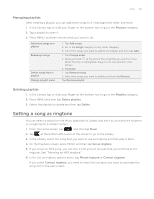HTC Wildfire User Manual - Page 143
Music, Playing music
 |
View all HTC Wildfire manuals
Add to My Manuals
Save this manual to your list of manuals |
Page 143 highlights
Music Music 143 Playing music Enjoy listening to songs and music on your phone using the Music application. You need to copy music files to your storage card first to use the Music application to play music. To find out how to copy files, see "Copying files to or from the storage card" in the Getting started chapter. From the Home screen, tap , and then tap Music. The Music application opens in the Playback screen. Tap the onscreen icons to control music playback, select a song to play, repeat songs, and more. 1 2 3 4 1 Turn shuffle on or off. 8 (Shuffle is off when button is gray.) 2 Press and drag your finger across the progress bar to jump to any part of the song. 3 Go to the Library. 4 Go to the previous song in the Now playing list. 5 Play, pause, or resume playing the song. 6 Go to the next song in the Now playing list. 7 Switch between showing the Now playing list and Playback screen. 7 8 Cycle through the repeat modes: Repeat all songs, 6 5 Repeat current song, and Don't repeat. You can also: Swipe your finger from right to left or left to right to go to the next or previous music album. Press MENU and then tap Add to playlist to add the current song to a playlist. To find out more about playlists, see "Creating a playlist." Press the VOLUME UP or VOLUME DOWN button to adjust the playback volume. If you are using the wired headset to listen to music, press the center button to toggle between playing and pausing playback. Press the previous or next button to go to the previous or next song. When you are playing music and the screen turns off, you can control the music playback right from the Lock screen when you "wake up" the phone by pressing POWER. If you do not see the playback controls on the Lock screen, tap anywhere on the screen to display the playback controls.