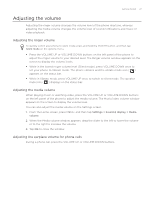HTC Wildfire User Manual - Page 32
Changing your wallpaper, Customizing and saving a scene, Renaming or deleting a scene - replacement screen
 |
View all HTC Wildfire manuals
Add to My Manuals
Save this manual to your list of manuals |
Page 32 highlights
32 Your HTC Wildfire user guide Customizing and saving a scene After selecting a preset scene, you can add widgets and other elements, arrange the layout, change the wallpaper, and save the whole Home screen as your personalized scene. 1. From the Home screen, press MENU, and then tap Scenes. 2. In the Choose a scene menu, select a preset scene that already has some widgets, or select Clean Slate if you want to design your own Home screen. 3. Add widgets and other elements that you want. 4. Arrange the layout of your Home screen according to your preference. 5. Change the wallpaper. See "Changing your wallpaper." 6. When you are done designing your Home screen, press MENU and then tap Scenes again. 7. Under My scenes, make sure the Current (unsaved) option is selected and then tap Save. 8. Enter a new scene name for your Home screen and then tap Done. To replace a scene that you created previously, enter the same scene name, tap Done and then tap Replace. Renaming or deleting a scene You can rename or delete a personalized scene that you created. Preset scenes cannot be renamed or deleted. 1. From the Home screen, press MENU, and then tap Settings > Personalize > Scenes. 2. Under My scenes, press and hold a scene and choose whether to rename or delete it. Changing your wallpaper Personalizing your wallpaper with your favorite photo is a quick and easy way to change the feel of your phone and give it a fresh look. Browse the collection of wallpapers included in your phone or choose from photos that you have taken with the camera. 1. From the Home screen, press MENU, and then tap Wallpaper. 2. Choose whether to change the Home or Lock screen wallpaper. 3. Choose one of the following: Android wallpapers HTC wallpapers Gallery (Home screen only) Choose a preset wallpaper, and then tap Set wallpaper. Choose a preset wallpaper, and then tap Set wallpaper. Choose a photo that you have taken using the camera or copied to your storage card. Crop the photo and then tap Save. After changing the wallpaper, remember to save it to the scene that you created or save it as a new scene. To find out how to save a scene, see "Customizing and saving a scene."