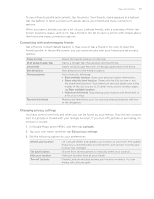HTC Wildfire User Manual - Page 160
Viewing a PDF, Sharing a video link, Capturing a video and sharing it on YouTube - s specifications
 |
View all HTC Wildfire manuals
Add to My Manuals
Save this manual to your list of manuals |
Page 160 highlights
160 Your HTC Wildfire user guide Sharing a video link You can share a video by sending its link to your contacts. 1. While watching a video, press MENU, and then tap Share. 2. Choose how you want to share the video link. Capturing a video and sharing it on YouTube 1. From the Home screen, tap > YouTube. 2. Tap . 3. Press the optical trackball to start capturing video. When you are done capturing, press the optical trackball again. Tap Done. 4. Enter a title, description, and tags for your video. 5. Set the privacy level. 6. Tap Upload. Viewing a PDF Use PDF Viewer to view PDF files that you have downloaded or copied to the phone's storage card. 1. From the Home screen, tap > PDF Viewer. 2. On the Open file screen, tap the file you want to view. 3. While viewing a PDF, you can: Slide your finger on the screen to pan or go through the pages of the PDF. To zoom in, spread your thumb and index finger across the page you're reading. To zoom out, pinch your thumb and index finger on the page. Press MENU, and then do the following: Tap Open Toolbar/Toolbar off Zoom Go to Search To Open another PDF file. Switch between showing and hiding the toolbar. Display pages to either Fit to screen or Fit to width. Go to a specific page on the PDF. Search the PDF. Turn your phone sideways (turn to the left) to view the PDF file in landscape mode. The screen orientation automatically adjusts depending on how you hold the phone.