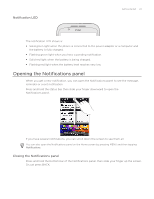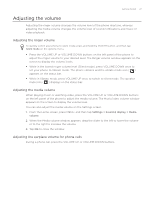HTC Wildfire User Manual - Page 27
Adjusting the volume, Adjusting the earpiece volume for phone calls
 |
View all HTC Wildfire manuals
Add to My Manuals
Save this manual to your list of manuals |
Page 27 highlights
Getting started 27 Adjusting the volume Adjusting the ringer volume changes the volume level of the phone ring tone, whereas adjusting the media volume changes the volume level of sound notifications and music or video playback. Adjusting the ringer volume To quickly switch your phone to silent mode, press and hold the POWER button, and then tap Silent mode on the options menu. Press the VOLUME UP or VOLUME DOWN buttons on the left panel of the phone to adjust the ringer volume to your desired level. The Ringer volume window appears on the screen to display the volume levels. While in the lowest ringer volume level (Silent mode), press VOLUME DOWN once to set your phone to Vibrate mode. The phone vibrates and the vibrate mode icon ( ) appears on the status bar. While in Vibrate mode, press VOLUME UP once to switch to silent mode. The speaker mute icon ( ) displays on the status bar. Adjusting the media volume When playing music or watching video, press the VOLUME UP or VOLUME DOWN buttons on the left panel of the phone to adjust the media volume. The Music/video volume window appears on the screen to display the volume level. You can also adjust the media volume on the Settings screen. 1. From the Home screen, press MENU, and then tap Settings > Sound & display > Media volume. 2. When the Media volume window appears, drag the slider to the left to lower the volume or to the right to increase the volume. 3. Tap OK to close the window. Adjusting the earpiece volume for phone calls During a phone call, press the VOLUME UP or VOLUME DOWN buttons.