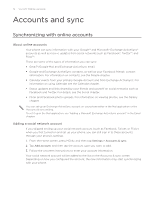HTC Wildfire User Manual - Page 76
Using Friend Stream, Updating your status - games
 |
View all HTC Wildfire manuals
Add to My Manuals
Save this manual to your list of manuals |
Page 76 highlights
76 Your HTC Wildfire user guide Using Friend Stream Streamline your social networking with Friend Stream. View status updates, look through new photo uploads, and update your own status simultaneously on Facebook, Twitter, and other social network accounts using Friend Stream. You must be signed in to at least one social network account to use Friend Stream. To find out how to sign in, see "Adding a social network account" in the Accounts and sync chapter. To use your Facebook account on Friend Stream, you need to be signed in via Facebook for HTC Sense. See "About Facebook for HTC Sense" in this chapter. From the Home screen, tap tab. > Friend Stream. Friend Stream opens in the All updates 1 Tap in this area to compose and send a status update. 2 When you tap someone's status update, you can: 1 Open Peep and view all tweets. See "Tweeting on your phone" in this chapter. Write a comment. Like or unlike someone's Facebook posts. Look at someone's album photos. 2 3 When you tap someone's photo or name, you can: Check the person's profile details. 3 Look at the person's Facebook wall. 4 Check the person's posted tweets. 4 Slide to the other tabs to view only status updates, photo updates, or links. Updating your status You can update your status simultaneously on all the social network accounts you are signed in to. 1. On the All updates tab , tap the box that says "What's on your mind?". 2. Enter your status update. If you do not want to send the status update to all your social network accounts, tap and clear the check boxes of the social networks to exclude. To recommend an application that you've downloaded from Android Market, tap . To find out more about sharing applications, see "Sharing games and applications" in the More apps chapter. 3. Tap Share.