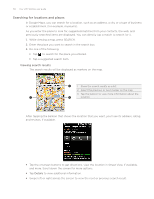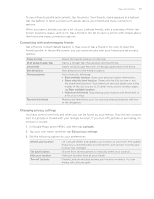HTC Wildfire User Manual - Page 151
Viewing map layers, Google Maps on the web. You can view multiple layers at the same time.
 |
View all HTC Wildfire manuals
Add to My Manuals
Save this manual to your list of manuals |
Page 151 highlights
Maps and location 151 Viewing map layers Initially, Google Maps opens with a street map. You can view additional map layers, such as satellite images, traffic information, your Google Latitude friends' locations, and Wikipedia information on locations. You can also view maps that you and other people have created in Google Maps on the web. You can view multiple layers at the same time. Not all locations have information to support all Map layers or all zoom levels. To learn more about layers, visit Google Maps on the web: http://maps.google.com/ 1. While viewing a map, press MENU, and then tap Layers. 2. Select any of the following: Traffic (Available only in selected areas.) Real-time traffic conditions are displayed over roads as color-coded lines. Each color represents how fast the traffic is moving. Satellite Google Maps uses the same satellite data as Google Earth™. Satellite images are not real-time. Google Earth acquires the best imagery available, most of which is approximately one to three years old. Buzz Latitude Clear Map More Layers See photos and information about places shared by other people, or post your own. When you have joined Latitude, you can view your friends' locations as a layer on the map. For information, see "Finding your friends with Google Latitude (available by country)" in this chapter. Clear layers and view only the street map. Select more layers such as transit lines or maps that you have created in Google Maps on the web.