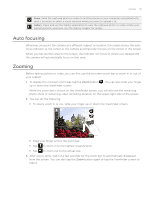HTC Wildfire User Manual - Page 135
Gallery, About the Gallery application, Selecting an album - rooting
 |
View all HTC Wildfire manuals
Add to My Manuals
Save this manual to your list of manuals |
Page 135 highlights
Gallery Gallery 135 About the Gallery application Using the Gallery application, you can view photos and watch videos that you've taken with your phone's camera, downloaded, or copied onto your storage card. You can also take a look at your photos and your friends' photos that are on your social networks (Facebook and Flickr only). For photos that are in your storage card, you can do basic editing such as rotate and crop. You can also easily make a photo as your contact picture or wallpaper and share photos to your friends. Selecting an album From the Home screen, tap , and then tap Gallery. The Gallery application opens in the Albums screen where your photos and videos are organized by albums for easy viewing. The following are preset albums: Camera shots lets you view photos and videos that are stored in the camera's folder. Photos and videos that you set as your favorites will be grouped under My favorites. All photos lets you view all photos that are stored in all the folders on the storage card. All videos lets you view all videos that are stored in all the folders on the storage card. All downloads lets you view photos and videos that you downloaded. Folders in your storage card that contain photos and videos will also be treated as albums and will be listed below the preset albums. The actual folder names will be used as the album names. Simply tap an album to view the photos and/or videos in that album. If there are photos or videos under the root path of your storage card (that are not contained in folders), they will be grouped under the Other album.