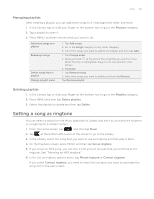HTC Wildfire User Manual - Page 144
Browsing music in the Library, Creating a playlist, Playing the songs in a playlist
 |
View all HTC Wildfire manuals
Add to My Manuals
Save this manual to your list of manuals |
Page 144 highlights
144 Your HTC Wildfire user guide Browsing music in the Library Tap at the bottom-left corner of the Music application's Playback screen or Now playing list to go to the Library. In the Library, your music is organized into different categories such as Albums, Artists, Genres, Composers, and more. Select a category by tapping one of the category tabs at the bottom of the screen. When you tap a song in a category to play it, the Now playing list is updated with the song list from your selected category. Creating a playlist Personalize your music experience by creating music playlists. Make a playlist containing just your favorite songs or create one to match your mood for the day. You can make as many playlists as you like. 1. From the Home screen, tap , and then tap Music. 2. Tap at the bottom-left corner of the screen to go to the Library. 3. In the Library, tap or slide your finger on the bottom row to go to the Playlists category. 4. Tap Add playlist. 5. Enter a playlist name, and then tap Add songs to playlist. 6. Tap or slide your finger on the bottom row to change among the different categories. If you go to the Songs category, you can see a complete list of songs on your storage card. 7. Select the check boxes of songs you want to add to the playlist and then tap Add. 8. Tap Save. Playing the songs in a playlist 1. In the Library, tap or slide your finger on the bottom row to go to the Playlists category. 2. Tap a playlist to open it. 3. Tap the first song or any song in the playlist. When you tap a song in the list to play it, the Now playing list is updated with the song list from your playlist.