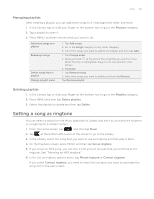HTC Wildfire User Manual - Page 140
Sharing your photos and videos on the Web, Sharing photos on Facebook
 |
View all HTC Wildfire manuals
Add to My Manuals
Save this manual to your list of manuals |
Page 140 highlights
140 Your HTC Wildfire user guide Sharing your photos and videos on the Web Using the Gallery application, you can share photos on your social networks (such as Facebook, Flickr, Picasa, and Twitter) and share videos on YouTube. You can also use the Camera or Camcorder application to share a photo or video right after you've captured it. See the Camera chapter. Sharing photos on Facebook You need to be logged in to your Facebook account to be able to upload pictures. 1. On the Home screen, tap , and then tap Gallery. 2. Tap the album where the photos you want to share are in. 3. Tap and then on the Share options menu, tap Facebook for HTC Sense. 4. Select the pictures you want to share and then tap Next. 5. Enter a different caption on each photo. Scroll to the right to go to the next photo. 6. Tap Upload. 7. Select which album to upload to and set privacy settings for the uploaded pictures. 8. Tap Done. Sharing photos on Flickr You need to be logged in to your Flickr account to be able to upload pictures. 1. On the Home screen, tap , and then tap Gallery. 2. Tap the album where the photos you want to share are in. 3. Tap and then on the Share options menu, tap Flickr. 4. Select the pictures you want to share and then tap Next. 5. Enter a different title and description on each photo. Scroll to the right to go to the next photo.