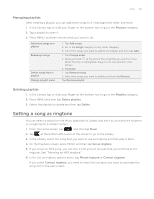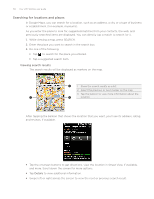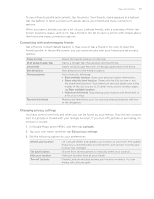HTC Wildfire User Manual - Page 150
Looking at a location in Street View, Clearing the map, Street view, Compass mode, Clear Map
 |
View all HTC Wildfire manuals
Add to My Manuals
Save this manual to your list of manuals |
Page 150 highlights
150 Your HTC Wildfire user guide Looking at a location in Street View Street View mode (available only in selected areas) provides a street-level view of the location. 1. Do one of the following: Press and hold a location on the map, and then tap the balloon that appears. Search for the place you want to view in Street View. See "Searching for locations and places" in this chapter for details. When you find the place, tap its balloon. 2. On the location details screen, tap the Street view button . 3. To navigate in Street View, do any of the following: Swipe your finger on the screen or the optical trackball to pan up or down or to look in other directions. Tap the arrows onscreen to move towards the direction pointed by the arrows. Press MENU to select from other navigation options. While viewing a Street View of a location, press MENU and then tap Compass mode to turn Compass mode on. Tilt, pan, or turn your phone to view the area around the selected location. Clearing the map After you get directions or search on a map, you can clear away the various markers that such activities have drawn on the map. When viewing a map, press MENU, and then tap More > Clear Map.