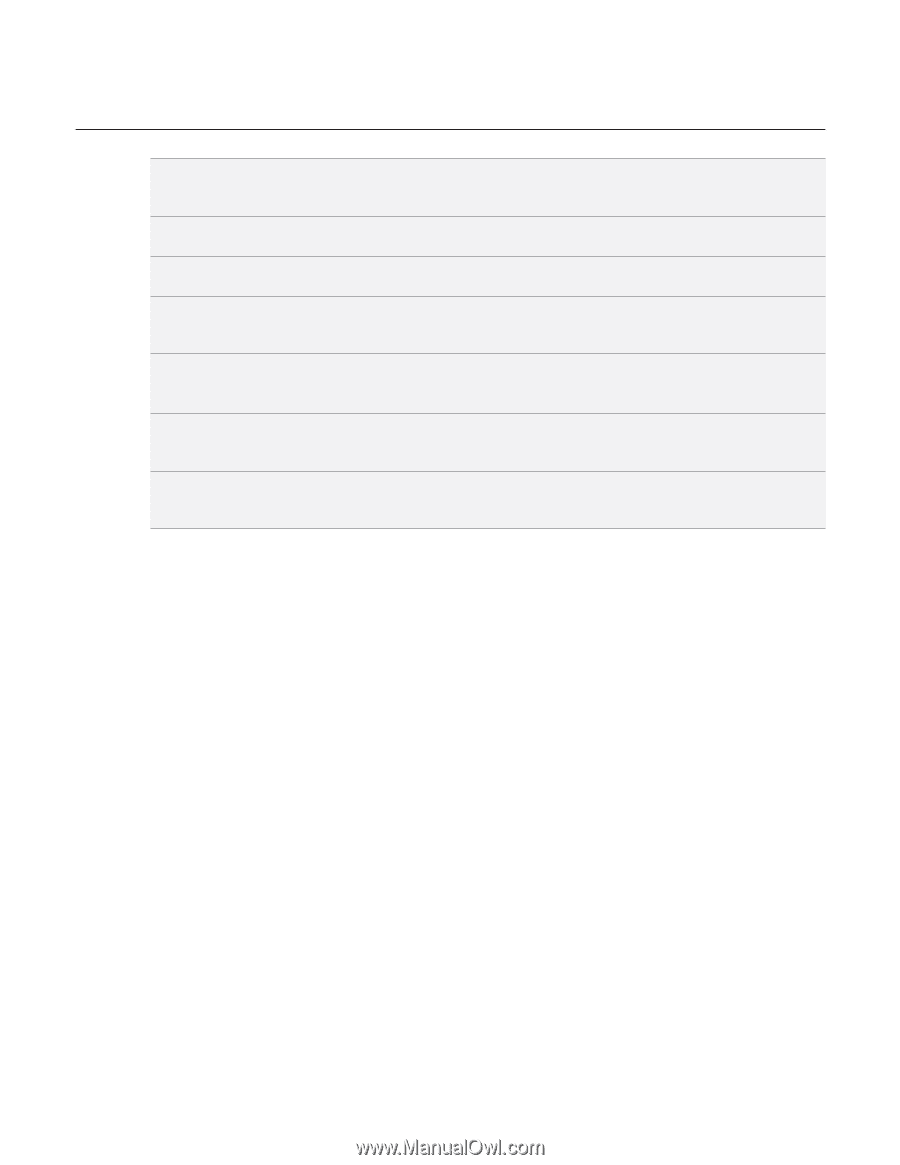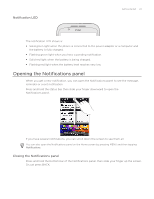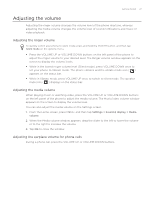HTC Wildfire User Manual - Page 24
Finger gestures, Press and hold, Swipe or slide, Flick, Rotate, Pinch - pictures
 |
View all HTC Wildfire manuals
Add to My Manuals
Save this manual to your list of manuals |
Page 24 highlights
24 Your HTC Wildfire user guide Finger gestures Tap Press and hold Swipe or slide Drag Flick Rotate Pinch When you want to type using the keyboard, select items onscreen such as application and settings icons, or press onscreen buttons, simply tap them with your finger. To open the available options for an item (e.g. contact or link in a web page), simply press and hold the item. To swipe or slide means to quickly drag your finger vertically or horizontally across the screen or optical trackball. Press and hold your finger with some pressure before you start to drag. While dragging, do not release your finger until you have reached the target position. Flicking the screen is similar to swiping, except that you need to swipe your finger in light, quicker strokes. This finger gesture is always in a vertical direction, such as when flicking the contacts or message list. For most screens, you can automatically change the screen orientation from portrait to landscape by turning the phone sideways. When entering text, you can turn the phone sideways to bring up a bigger keyboard. In some applications, like Gallery or the web browser, you can "pinch" the screen using 2 fingers (for example, thumb and index fingers) to zoom in or zoom out when viewing a picture or a web page.