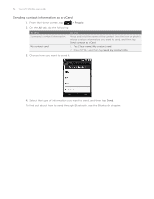HTC Wildfire User Manual - Page 52
Merging contact information, Breaking the contact information link between contacts - s manual
 |
View all HTC Wildfire manuals
Add to My Manuals
Save this manual to your list of manuals |
Page 52 highlights
52 Your HTC Wildfire user guide Merging contact information If you have the same contacts stored in your phone and online accounts such as Google and Facebook, your phone will try to link them as one automatically. If it doesn't, you can manually link them so that you won't have duplicated entries in your contacts list. Also link your contacts with other social network accounts such as Twitter and Flickr. You'll then see their updates and events from these accounts all in one place. 1. From the Home screen, tap > People. 2. On the All tab, tap the name of the contact (not the icon or photo) you want to link. 3. On the upper-right corner of the screen, tap or (if there are suggested links.) 4. On the screen, you can: Under Suggest links, tap to link the contact to an account. Under Add contact, tap one of the options to link to another contact. 5. Tap Done. Breaking the contact information link between contacts 1. From the Home screen, tap > People. 2. On the All tab, tap the name of the contact (not the icon or photo) whose contact information link you want to break. 3. On the upper-right corner of the screen, tap . 4. Under the Linked contacts section, tap beside an account type to break the link. 5. Tap Done.