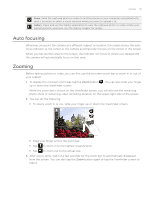HTC Wildfire User Manual - Page 130
Camera, Camera basics - s review
 |
View all HTC Wildfire manuals
Add to My Manuals
Save this manual to your list of manuals |
Page 130 highlights
130 Your HTC Wildfire user guide Camera Camera basics Whether traveling for business or fun, enjoy taking photos and videos of your trip and encounters with your phone's camera. Be sure to plug in your microSD card before you use your phone's camera. P��h�o�t�o�s��a�n�d��v�i�d�e�o��s captured with the camera will be stored onto your microSD card. If you have not yet inserted your microSD card to your phone, follow the steps in "Inserting the storage card" in the Basics chapter to insert it. To open the camera in photo mode and take photos, tap Camera on the main Home screen. To open the camera directly in video mode so you can immediately start capturing videos, tap from the Home screen, and then tap Camcorder. Viewfinder screen The camera displays in landscape view only. You'll find the following controls on the Viewfinder screen: 5 1 Menu tab See "Camera settings." 4 2 Gallery button See the Gallery chapter. 3 Auto-focus See "Auto focusing." indicator 1 3 4 Zoom button See "Zooming." 5 Flash button Available in photo mode 2 only. Using the optical trackball as the shutter release The optical trackball works as the shutter release for the camera. Press the optical trackball to take a photo or begin capturing video. Press it again to stop capturing video. Review screen After capturing a photo or video, the Review screen will display the photo or the starting image of the video that you have just captured. You can tap the onscreen buttons to delete the photo or video, view it in the Gallery application, or share it. Back. Return to the Viewfinder screen. Delete. Delete the captured photo or video.