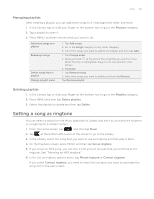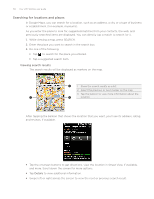HTC Wildfire User Manual - Page 147
Sending music using Bluetooth, About the Music widget, Music, Share > Bluetooth
 |
View all HTC Wildfire manuals
Add to My Manuals
Save this manual to your list of manuals |
Page 147 highlights
Music 147 Sending music using Bluetooth You can select a song from the Music application's Library and send it to someone's phone or your computer using Bluetooth. 1. From the Home screen, tap , and then tap Music. 2. Tap at the bottom-left corner of the screen to go to the Library. 3. In the Library, select the song that you want to use as ringtone and then play it back. 4. On the Playback screen, press MENU and then tap Share > Bluetooth. 5. In the next few steps, you'll be asked to turn on Bluetooth on your phone and connect to the receiving Bluetooth device so the music can be sent. Follow the steps in "Sending information using Bluetooth" in the Bluetooth chapter. About the Music widget You can use the Music widget to play music right from your Home screen. To find out how you can add this widget to your Home screen, see "Personalizing your Home screen with widgets" in the Personalizing chapter.