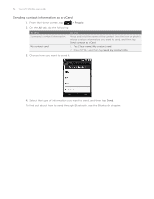HTC Wildfire User Manual - Page 58
People widget, Adding People widgets, Setting the default communication method
 |
View all HTC Wildfire manuals
Add to My Manuals
Save this manual to your list of manuals |
Page 58 highlights
58 Your HTC Wildfire user guide People widget Put the group of people you contact most right on the Home screen of your phone by adding them as the People widget. Using the People widget, you can instantly place a call, send a message, or view details of a favorite contact with a single tap. Adding People widgets Stay in touch with different circles of friends or colleagues in your life. You can add several People widgets on the Home screen, with a different group of contacts on each widget. 1. From the Home screen, tap > Widget > People. 2. Choose the widget style, and then tap Select. 3. Select the group you want to add as a widget. 4. Drag the widget to a blank space on a Home screen, and then release. 5. Repeat the above steps to add another People widget. Setting the default communication method 1. On the Home screen, go to the People widget. 2. Tap a contact on the widget. 3. On the Select default action screen, tap the communication method you want for the contact. Changing the default communication method 1. On the Home screen, go to the People widget. 2. Tap the name of a contact on the widget to open the person's contact card. 3. Press MENU, and then tap More > Set widget action. 4. On the Select default action screen, tap the communication method you want for the contact.