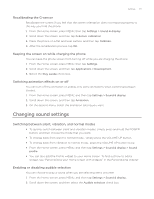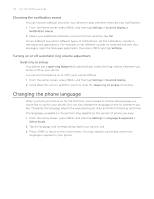HTC Wildfire User Manual - Page 176
Changing display settings, Adjusting the screen brightness manually - s software
 |
View all HTC Wildfire manuals
Add to My Manuals
Save this manual to your list of manuals |
Page 176 highlights
176 Your HTC Wildfire user guide Date & time Language & keyboard Accessibility Text-to-speech About phone Set the date and time, time zone, and date or time format. To turn off auto time synchronization and be able to manually change time zone settings, see "Setting the time zone, date, and time" in the Clock and Weather chapter. Set the operating system language and region. You can also set onscreen keyboard options. This option appears only after you've downloaded and installed an accessibility tool, such as a screen reader that provides voice feedback. You can turn accessibility functions or services on or off. If you have installed a text-to-speech (voice data) application, use this option to configure the text-to-speech settings. Turn on or off scheduled checks for system software updates, or manually check for updates. View different information about your phone, such as the mobile network type, signal strength, battery level, battery use of individual applications, software version of your phone, and more. See "Checking information about your phone" in this chapter. Changing display settings Adjusting the screen brightness manually 1. From the Home screen, press MENU, and then tap Settings > Sound & display. 2. Scroll down the screen, and then tap Brightness. 3. Clear the Automatic brightness check box. 4. Drag the brightness slider to the left to decrease or to the right to increase the screen brightness. Tap OK. Adjusting the time before the screen turns off After a period of inactivity, the phone screen turns off to conserve battery power. You can set the idle time before the screen turns off. 1. From the Home screen, press MENU, then tap Settings > Sound & display. 2. Scroll down the screen, and then tap Screen timeout. 3. Tap the time before the screen turns off. Turning automatic screen rotation off By default, the screen orientation automatically adjusts depending on how you hold the phone. Not all application screens support automatic rotation. 1. From the Home screen, press MENU, then tap Settings > Sound & display. 2. Scroll down the screen, and then clear the Orientation check box.