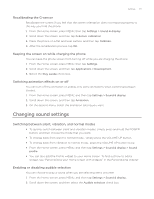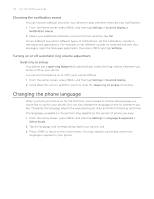HTC Wildfire User Manual - Page 179
Optimizing your phone’s battery life, Using the GSM network of your mobile operator - battery replacement
 |
View all HTC Wildfire manuals
Add to My Manuals
Save this manual to your list of manuals |
Page 179 highlights
Settings 179 Optimizing your phone's battery life When you're on the go, it's not always easy to charge your phone's battery as often as you'd like. Follow these tips to extend the time between charges: Turn off wireless functions such as Bluetooth, Wi-Fi, and data connection when you're not using them. See the Internet connections and Bluetooth chapters for details. Use GSM networks. See "Using the GSM network of your mobile operator" in this chapter for details. Do not use GPS satellites to determine your GPS location. See the Maps and location chapter for details. Lower the screen brightness. See "Adjusting the screen brightness manually" in this chapter for details. Switch off screen animations. See "Switching animation effects on or off" in this chapter for details Cut down on activities such as Internet browsing. Wireless data consumes a lot of power. Avoid making very long phone calls or using the camera for extended periods of time. Consider carrying a spare battery for times when you can't charge your battery for an extended period. Batteries gradually lose storage capacity over time. Consider replacing your battery after eight months to a year, or if you notice that the battery life is decreasing. Using the GSM network of your mobile operator Switch to using the GSM network of your mobile operator if you are not using a data connection to connect to the Internet. Connecting to your mobile operator's GSM network consumes less battery power. 1. From the Home screen, press MENU, and then tap Settings > Wireless & networks. 2. Scroll down the screen, and then tap Mobile networks > Network mode. 3. Tap GSM only. Checking the power usage of applications 1. From the Home screen, press MENU, and then tap Settings. 2. Scroll down the screen, and then tap About phone > Battery > Battery use.