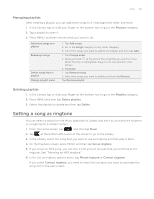HTC Wildfire User Manual - Page 142
Viewing photos in your social networks, Viewing photos on Facebook
 |
View all HTC Wildfire manuals
Add to My Manuals
Save this manual to your list of manuals |
Page 142 highlights
142 Your HTC Wildfire user guide Viewing photos in your social networks Right on the Gallery application, you can check your uploaded photos and your friends' photos that are in your social networks (Facebook and Flickr only). Viewing photos on Facebook You need to be logged in to your Facebook account to view Facebook photos. 1. On the Home screen, tap , and then tap Gallery. 2. Tap the Facebook tab. 3. Tap your account name or your friend's account on the list to view the pictures in the account. You can view photos in your online albums the same way as how you view photos in your storage card. Viewing photos on Flickr You need to be logged in to your Flickr account to view Flickr photos. 1. On the Home screen, tap , and then tap Gallery. 2. Tap the Flickr tab. You may be asked to give authorization for the application to connect to the Flickr website. If this happens, you need to give authorization to access your Flickr account. 3. Tap your account name or your friend's account on the list to view the photos in the account. You can view photos in your online albums the same way as how you view photos in your storage card. Commenting photos in your social networks Add comments to your uploaded photos as well as your friends' photos. 1. Do one of the following: While browsing online photos in filmstrip or grid view, press and hold a photo and then tap Add comment. While viewing a photo in full screen, tap . Or, press MENU, and then tap Comment. 2. Tap the box that says "Write a comment." 3. Enter your text, and then tap Comment.