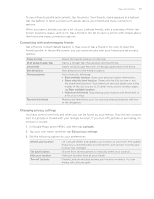HTC Wildfire User Manual - Page 158
Importing footprints, About the Footprints widget, Import, Footprints, Picture
 |
View all HTC Wildfire manuals
Add to My Manuals
Save this manual to your list of manuals |
Page 158 highlights
158 Your HTC Wildfire user guide Importing footprints You can restore footprints you previously backed up to the storage card. You can also import .kmz files that you saved in other applications, or use a photo as a footprint. 1. Press MENU, and then tap Import. 2. Do one of the following: To import saved footprints or another .kmz file from the storage card, tap Footprints data, and then tap the file you want to import. If a footprint on your phone is the same as the one you want to import, you are asked whether you want to overwrite it. To import a photo, tap Picture, navigate to the photo you want to import, and then tap the photo. You can then add Footprints information such as location and category. About the Footprints widget Use the Footprints widget to view and access your footprints right on the Home screen. To find out how to add widgets, see "Personalizing your Home screen with widgets" in the Personalizing chapter.