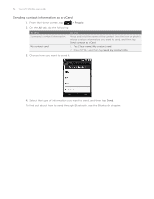HTC Wildfire User Manual - Page 49
People screen, Setting up My contact card
 |
View all HTC Wildfire manuals
Add to My Manuals
Save this manual to your list of manuals |
Page 49 highlights
People screen The People screen has the following tabs: People 49 1 2 3 4 1 All tab 2 Groups tab 3 Online directories tab 4 Call history tab Gives you access to all contacts on your phone, including Google contacts, Exchange ActiveSync contacts, Phone contacts, contacts stored on your SIM card, and Facebook contacts. You can also use this tab to open or update My contact card. For more information, see "Setting up My contact card" in this chapter. Lets you assign contacts to groups so you can easily send an SMS, MMS, or email message to a whole group. For more information, see "Contact groups" in this chapter. View your friends list in your social network accounts. You can also search for contacts in your Exchange ActiveSync account to copy to your phone. Lists all your dialed numbers and received and missed calls. See "Using Call history" in the Phone calls chapter. Setting up My contact card My contact card provides a convenient way to store your personal contact information so that you can easily send it via SMS, MMS, email, or Bluetooth. 1. From the Home screen, tap > People. 2. On the All tab of the People screen, tap Me, and then tap Tap here to edit contact. If you are logged in to your Facebook account through Facebook for HTC Sense, instead of Me, you will see the name you use in Facebook. Tap your name. Then press MENU and tap Edit. 3. Enter your name and contact details. 4. Tap Save.