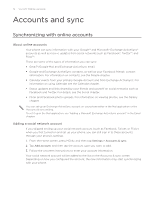HTC Wildfire User Manual - Page 67
Resuming a draft message, Viewing and replying to a message, Press and hold the status bar
 |
View all HTC Wildfire manuals
Add to My Manuals
Save this manual to your list of manuals |
Page 67 highlights
Messages 67 Resuming a draft message 1. On the All messages screen, press MENU, and then tap Drafts. 2. Tap the message to resume editing it. 3. When you finish editing the message, tap . Viewing and replying to a message Depending on your notification settings, the phone plays a ringtone, vibrates, or displays the message briefly in the status bar when you receive a new message. A new message icon is also displayed in the status bar. 1. To open and read the message, you can: Press and hold the status bar, and then slide your finger down to open the Notifications panel. Then tap the new message. Open the Messages application to access and read the message. 2. While reading the message, you can: Reply with a text message Reply with a multimedia message Call or save a phone number contained in the message Open a link in the message Send to or save an email address contained in the message Forward a message Check message details Tap the text box at the bottom of the screen, enter your reply message, and then tap . Enter your reply message and choose what item to attach to it. See "Sending a multimedia message (MMS)." Tap the phone number. Then choose whether to dial the number or add it to your contacts. Tap the link to open it in the web browser. Tap the email address. Then choose whether to send an email, send a multimedia message, or save the email address to your contacts. Press and hold the message to open the options menu, and then tap Forward. Press and hold the message to open the options menu, and then tap View message details. You can change the notification for new messages. See "Setting message options."