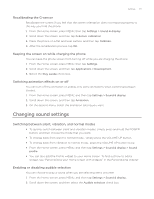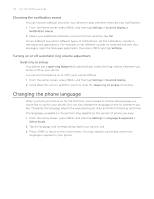HTC Wildfire User Manual - Page 182
Update and reset, Updating the phone software - s software download
 |
View all HTC Wildfire manuals
Add to My Manuals
Save this manual to your list of manuals |
Page 182 highlights
182 Your HTC Wildfire user guide Update and reset Updating the phone software From time to time, software updates for your phone may be available. Your phone can check and then notify you if there's a new update. You can then download and install the software update using your phone's Wi-Fi or data connection. Checking and downloading phone software updates may incur additional data transfer fees from your mobile operator. Make sure you have your microSD card on your phone. The update will be downloaded to the microSD card. Depending on the type of update, the update may erase all your personal data and customized settings, and also remove any applications you have installed. Make sure that you have backed up the information and files you want to keep. When there is an update available, the Install system software update dialog box will appear onscreen. Select Install now and then tap OK. If you're in the middle of a call and there's an update available, you'll receive an update notification. After you end the call, slide open the Notifications panel (see "Opening the Notifications panel" in the Getting started chapter). Then tap the update notification to download and install the software update. Wait for the update process to finish. When the update is finished, the phone will automatically reset. Checking for phone system software updates manually 1. From the Home screen, press MENU, and then tap Settings. 2. Scroll down the screen, and then tap About phone > System software updates. 3. On the System software update screen, tap Check now.