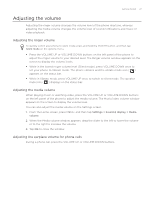HTC Wildfire User Manual - Page 29
Copying files to or from the storage card, Searching your phone and the Web, Disk drive, Quick - s root
 |
View all HTC Wildfire manuals
Add to My Manuals
Save this manual to your list of manuals |
Page 29 highlights
Getting started 29 Copying files to or from the storage card You can copy your music, photos, and other files to your phone's storage card. 1. Connect your phone to your computer using the supplied USB cable. 2. On your phone's Connect to PC screen, tap Disk drive, and then tap Done. On your computer, the connected phone is recognized as a removable disk. 3. Navigate to the removable disk and open it. 4. Do one of the following: Copy the files from the computer to the phone's storage card's root folder. Copy the files from the phone's storage card to a folder in your computer or computer desktop. 5. After copying the files, unmount the removable disk (that is, the connected phone) as required by your computer's operating system to safely remove your phone. 6. Do one of the following: Disconnect the phone from the computer. If you want to keep the phone connected to the computer but want the phone to be able to access the storage card, open the Notifications panel, tap Disk drive, select an option except Disk drive, and then tap Done. Searching your phone and the Web You can search for information on your phone and on the Web by using the Quick Search Box. 1. From the Home screen, press SEARCH. 2. Enter the search item in the Quick Search Box. As you type, matching items on your phone and suggestions from Google web search are shown as a list. The suggested items that appear will depend on the options that you have selected in the search settings. See "Setting search options" for details. 3. Do one of the following: If what you're searching for is in the list of suggestions, tap it in the list. The item opens in the appropriate application. If what you're searching for is not in the list, tap to search the Web. The web browser opens, displaying results of a Google search on the Web.