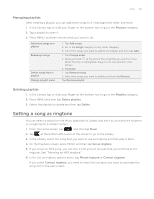HTC Wildfire User Manual - Page 146
Trimming an MP3 ringtone, Checking if the song was added as a ringtone
 |
View all HTC Wildfire manuals
Add to My Manuals
Save this manual to your list of manuals |
Page 146 highlights
146 Your HTC Wildfire user guide Trimming an MP3 ringtone The Music application has a built-in ringtone trimmer. You can trim an MP3 song and set a part of it as your ringtone. 1. On the Playback screen, press MENU, and then tap Set as ringtone > Trim the ringtone. 2. Use the onscreen controls to trim your ringtone. 1 Trim sliders 2 Right button 5 3 Left button 4 Play/Pause button 5 Markers 1 (These show where the ringtone starts and ends.) 4 2 3 To trim, you can: First drag the two trim sliders approximately to the part where you want the ringtone to begin and end. Then tap the right and left arrow buttons to more precisely set the start and end points of the ringtone. 3. After you've finished trimming, tap Set as. Then choose whether to set the trimmed song as your Phone ringtone or Contact ringtone. Checking if the song was added as a ringtone 1. From the Home screen, press MENU and then tap Settings. 2. On the Settings screen, tap Sound & display > Phone ringtone. The song should be in the ringtone list and selected.