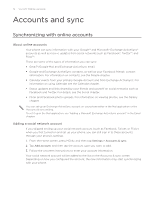HTC Wildfire User Manual - Page 73
Synchronizing with a Google Account, Managing your online accounts - s android 4 0 update
 |
View all HTC Wildfire manuals
Add to My Manuals
Save this manual to your list of manuals |
Page 73 highlights
Accounts and sync 73 Synchronizing with a Google Account Signing in to your Google Account lets you synchronize Gmail/Google Mail and your Google contacts and calendars between your phone and the web. You also need to sign in to a Google Account to use Google applications such as Google Talk™ and Android Market If you skipped signing in to a Google Account when you first set up your phone, you may encounter problems when using some Google applications. If these problems persist, you may need to factory reset your phone and enter your Google Account details when you set up the phone again. To factory reset your phone, see "Restarting or factory resetting your phone" in the Update and reset chapter. Adding more Google Accounts You can add more than one Google Account on your phone. However, subsequent Google Accounts can only synchronize Gmail/Google Mail and contacts. Other Google services use the first Google Account you added. 1. From the Home screen, press MENU, and then tap Settings > Accounts & sync. 2. Tap Add account > Google. 3. Follow the onscreen instructions to sign in to an account or create a new account. Managing your online accounts Changing general sync settings 1. From the Home screen, press MENU, and then tap Settings > Accounts & sync. 2. Select or clear the following: Background data Auto-sync If this is selected, applications can send and receive online account information even if you are not currently using them. If this is selected, applications can use the sync schedule defined in the account settings. If this is cleared, you will need to sync accounts manually. For instructions on doing this, see "Synchronizing an account manually" below. Synchronizing an account manually 1. From the Home screen, press MENU, and then tap Settings > Accounts & sync. 2. Tap the account that you want to sync. 3. Tap Sync now. Changing account settings You can change settings such as the sync frequency and the types of information synchronized, the kinds of notification you receive, and the way that account information is displayed. 1. Tap the account that you want to edit. 2. Edit the account settings.