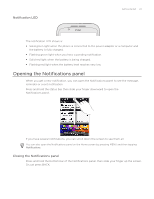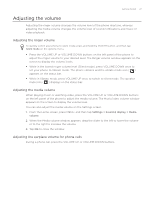HTC Wildfire User Manual - Page 25
Using the optical trackball to interact with the touch screen, Navigating the Home screen
 |
View all HTC Wildfire manuals
Add to My Manuals
Save this manual to your list of manuals |
Page 25 highlights
Getting started 25 Using the optical trackball to interact with the touch screen Besides using finger gestures on the touch screen, you can also use the optical trackball to interact with your phone's touch screen. Be sure to place your finger over the optical trackball first (covering it completely), and then slide your finger across the optical trackball. Navigating the Home screen To go to the extended Home screen on the right, slide your finger to the right on the optical trackball. Slide your finger to the left to go to the extended Home screen on the left. Selecting an item onscreen For most screens, slide your finger to the left, right, up, or down, depending on the direction you want to go. For example, if you want to select (highlight) an item above, slide your finger upward. Press the optical trackball to open the item. Selecting a tab For screens that have tabs at the bottom, slide your finger to the left or right to go to a tab.