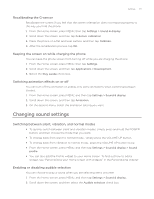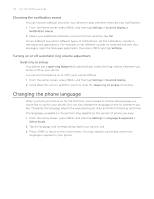HTC Wildfire User Manual - Page 175
Settings, Settings on your phone, Control and customize phone settings on the Settings screen. - sim card location
 |
View all HTC Wildfire manuals
Add to My Manuals
Save this manual to your list of manuals |
Page 175 highlights
Settings Settings 175 Settings on your phone Control and customize phone settings on the Settings screen. Froom the Home screen, press MENU, and then tap Settings. Personalize Wireless & networks Call Sound & display Accounts & sync Location Search Privacy Connect to PC Security Applications SD & phone storage Select a scene, set the Home screen or Lockscreen wallpaper to use, and set the default ringtone to use for incoming calls. You can also rename or delete a custom scene by pressing and holding a custom scene in Scenes. Configure your phone's wireless connections, such as Wi-Fi and Bluetooth, enable the Airplane mode, or set the options for mobile networks, roaming, Virtual Private Networks, and more. Set up call services such as voicemail, call forwarding, call waiting, and caller ID. Choose sounds to use for your phone ringtone and notifications. Adjust media playback volume. See "Adjusting the volume" in the Getting started chapter. Turn on or off sound and vibrate features such as Audible touch tones, Haptic feedback, Quiet ring on pickup, and more. Configure display settings such as automatic screen orientation, brightness, screen timeout, and more. Log in or out of your social network accounts, Google Account, and Exchange ActiveSync account. You can also manage synchronization and other settings for your accounts. See the Accounts and sync chapter for details. Select the sources to use when determining your location. Select items to include when you do a search on your phone and set Google search options. Choose whether to allow or block Google from using your location when suggesting results and for other Google services. You can also do a factory reset. See the Update and reset chapter for more details. Set the default USB connection type to use whenever you connect your phone to your computer. Or, select the Ask me check box to set your phone to always display the screen for selecting the USB connection type. To find out more, see "Connecting your phone to a computer" in the Getting started chapter. Set the screen unlock pattern, enable the SIM card lock, or manage the phone's credential storage. See the Security chapter for details. Manage applications and installation of new programs. Check the available storage card and phone memory. From this screen, be sure to unmount your microSD card before you remove it from your phone.