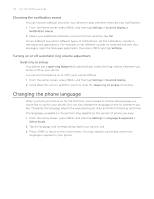HTC Wildfire User Manual - Page 183
Restarting or factory resetting your phone, Restarting your phone soft reset - case
 |
View all HTC Wildfire manuals
Add to My Manuals
Save this manual to your list of manuals |
Page 183 highlights
Update and reset 183 Restarting or factory resetting your phone If your phone becomes unresponsive or sluggish, try restarting your phone and see if that helps. In case your phone has a persistent problem that cannot be solved, the last resort is to do a factory reset. Restarting your phone (soft reset) If your phone is running slower than normal, an application is not performing properly, or your phone becomes unresponsive, try restarting your phone and see if that helps solve the problem. To restart your phone, simply turn it off and back on. If pressing and holding the POWER button doesn't work, then remove the battery, wait for a few seconds, reinsert the battery, and then turn the phone on. Performing a factory reset (hard reset) If you're passing your phone on to someone else or your phone has a persistent problem that cannot be solved, you can do a factory reset (also called a hard reset). This returns your phone to the state it was in before the first time you turned it on. Factory reset will not remove the data and files that are in your phone's microSD card. Factory reset is not a step to be taken lightly. It will permanently delete all your data and customized settings, and will also remove any applications you've downloaded and installed. Be sure to back up any data and files you want to keep before you do a factory reset. Performing a factory reset via settings The most convenient way to do a factory reset is via the phone settings. 1. From the Home screen, press MENU, then tap Settings. 2. Scroll down the screen, and then tap Privacy > Factory data reset. 3. On the Factory data reset screen, tap Reset phone, and then tap Erase everything. Performing a factory reset using phone buttons If you cannot turn on your phone or access the phone settings, you can still perform a factory reset by using the buttons on the phone. 1. With the phone turned off, press and hold the VOLUME DOWN button, and then briefly press the POWER button. 2. Wait for the screen with the three Android images to appear, and then release the VOLUME DOWN button. 3. Press VOLUME DOWN to select CLEAR STORAGE, and then press POWER. 4. Press VOLUME UP to start the factory reset.