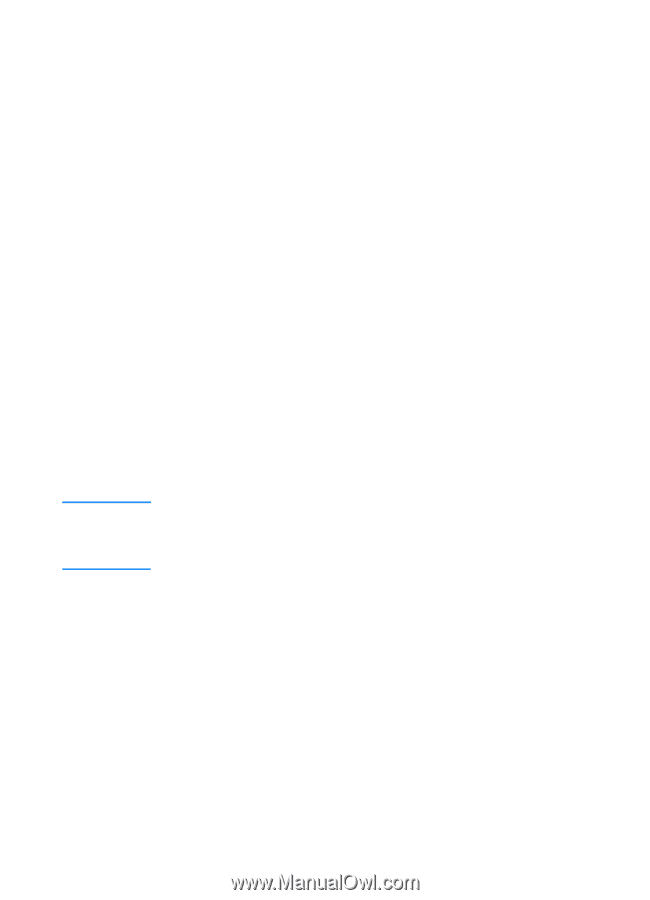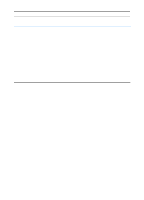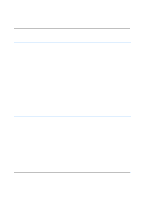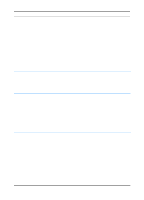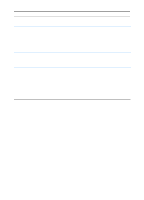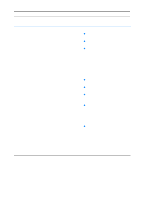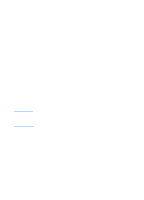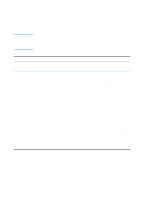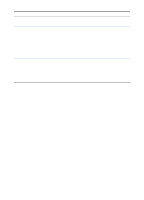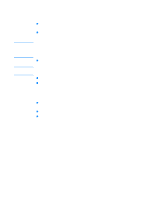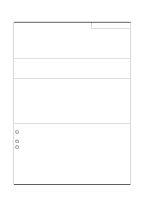HP 2200 HP LaserJet 2200 Series - User Guide - Page 118
Selecting an Alternate PostScript Printer Description (PPD), Renaming the Printer
 |
View all HP 2200 manuals
Add to My Manuals
Save this manual to your list of manuals |
Page 118 highlights
Note Selecting an Alternate PostScript Printer Description (PPD) 1. Open the Chooser from the Apple menu. 2. Click the LaserWriter icon. 3. If you are on a network with multiple zones, select the zone in the AppleTalk Zones box where the printer is located. 4. Click the printer name you want to use in the Select a PostScript Printer box. (Double-clicking will immediately generate the next few steps.) 5. Click Setup... (This button may read Create for first-time setup.) 6. Click Select PPD.... 7. Find the desired PPD in the list and click Select. If the desired PPD is not listed, choose one of the following options: • Select a PPD for a printer with similar features. • Select a PPD from another folder. • Select the generic PPD by clicking Use Generic. The generic PPD allows you to print, but limits your access to printer features. 8. In the Setup dialog box, click Select, and then click OK to return to the Chooser. If you manually select a PPD, an icon might not appear next to the selected printer in the Select a PostScript Printer box. In the Chooser, click Setup, click Printer Info, and then click Update Info to bring up the icon. 9. Close the Chooser. Renaming the Printer If you are going to rename the printer, do this before selecting the printer in the Chooser. If you rename the printer after selecting it in the Chooser, you will have to go back into the Chooser and reselect it. Use the Set Printer Name feature in the HP LaserJet Utility to rename the printer. 108 Chapter 4 Problem Solving ENWW