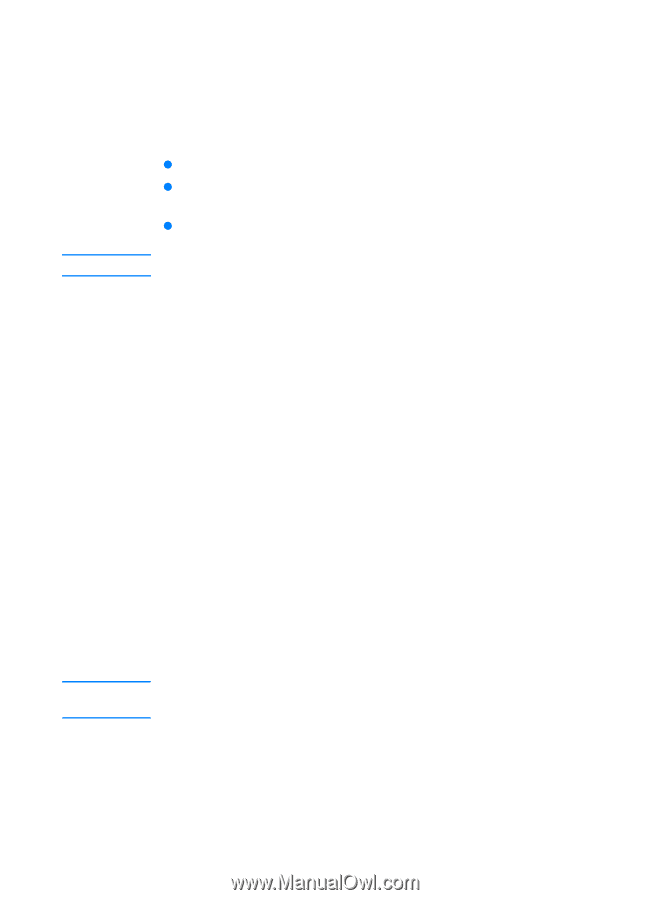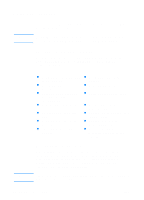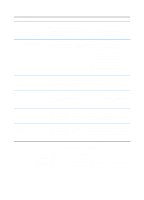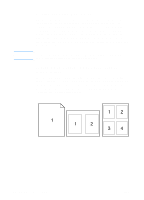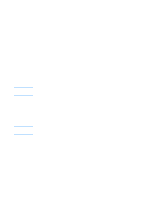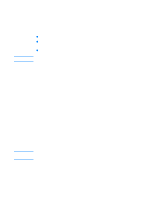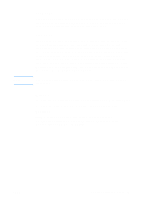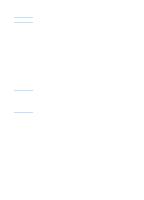HP 2200 HP LaserJet 2200 Series - User Guide - Page 66
Choosing Print Quality Settings, Using Reduce/Enlarge Options, Selecting a Paper Source
 |
View all HP 2200 manuals
Add to My Manuals
Save this manual to your list of manuals |
Page 66 highlights
Note Note Choosing Print Quality Settings If you need advanced print quality, you can choose custom settings. Access the print quality settings from the Finishing tab in your printer driver. Resolution Options: z Best Quality - ProRes 1200 for the best print quality. z Faster Printing - FastRes 1200, alternate resolution for complex graphics or faster output. z Custom - Allows you to specify print quality settings. Changing resolution may change the formatting of your text. Using Reduce/Enlarge Options Reduce/Enlarge options allow you to scale your document to a percent of its normal size. You can also choose to scale your document to fit on any size of paper supported by the printer. Access Reduce/Enlarge options from the Effects tab in your printer driver. Selecting a Paper Source If your application supports printing paper by source, make the selections from your application. Application settings override printer driver settings. To select a paper source from your printer driver, access Source from the Paper tab. For Macintosh computers, select a paper source from the General options in your printer driver. Optimizing for Media Types If you are printing on thin or heavy paper, transparencies, or labels, optimize the printer for these media types. Access the optimizing feature from the Paper tab in your printer driver. For Macintosh computers, access the optimizing feature from the General options in your printer driver. For non-Windows operating systems, this feature may be available through HP Web JetAdmin (see HP Web JetAdmin). Restoring Default Printer Driver Settings To restore default printer driver settings, click Defaults in the Quick Sets box of your printer driver. 56 Chapter 2 Printing Tasks ENWW