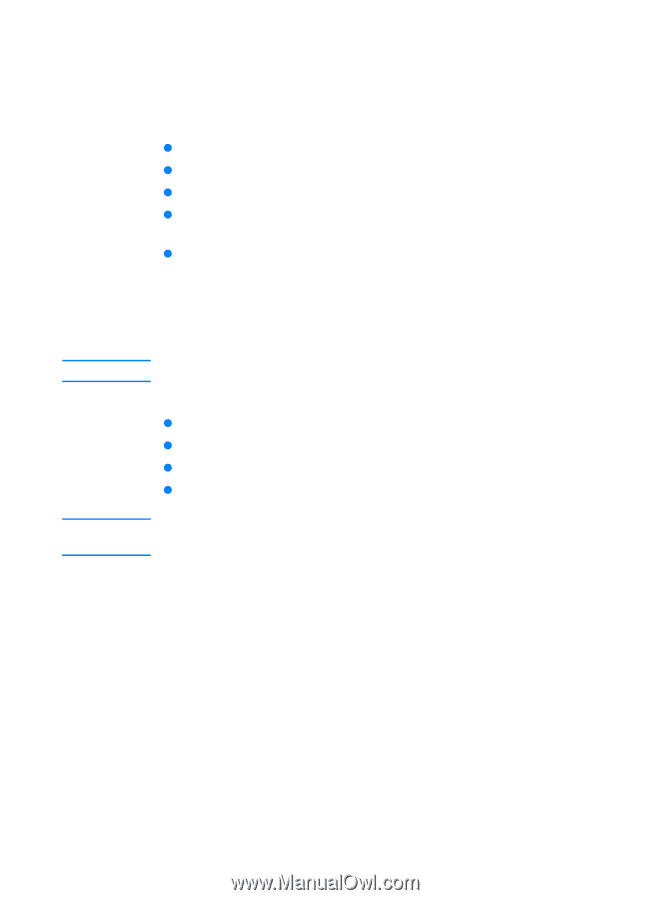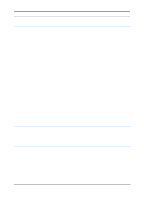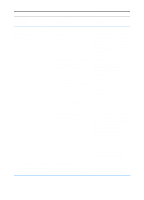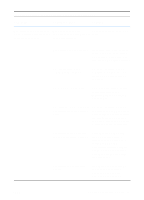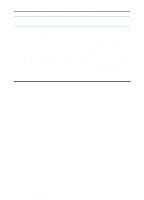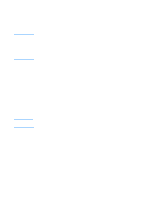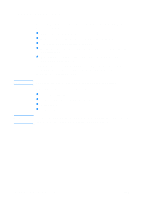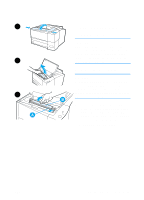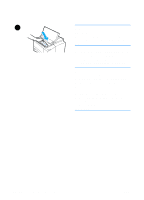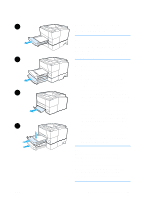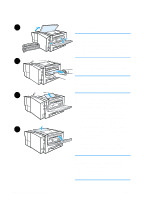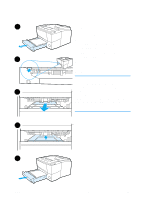HP 2200 HP LaserJet 2200 Series - User Guide - Page 88
Clearing Paper Jams, Tray 2 or Optional Tray 3 Paper Feed Area. - duplex jams
 |
View all HP 2200 manuals
Add to My Manuals
Save this manual to your list of manuals |
Page 88 highlights
Clearing Paper Jams Note Note Occasionally, paper can become jammed during a print job. Some of the causes include: z Paper trays loaded improperly or overfilled. z Tray 2 or optional Tray 3 is removed during a print job. z Top cover is opened during a print job. z Media that does not meet HP specifications is used. See Media Specifications. z Media that is outside of the supported size range is used. See Media Specifications. Find and remove the jammed paper using the instructions on the following pages. If the location of the paper jam is not obvious, look first in the toner cartridge area. Be sure to remove all torn pieces of paper left in the printer. Paper jams can occur at four locations: z Toner Cartridge Area. z Tray 2 or Optional Tray 3 Paper Feed Area. z Output Areas. z Duplexer Area Loose toner may remain in the printer after a paper jam. This should clear after a few sheets have printed. See Loose Toner. 78 Chapter 4 Problem Solving ENWW