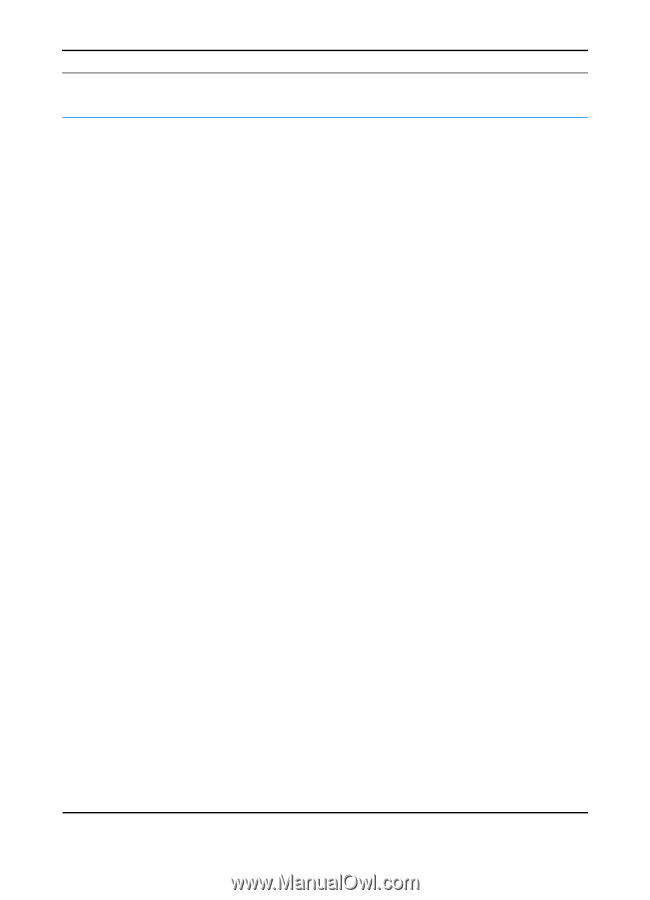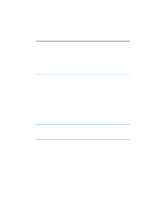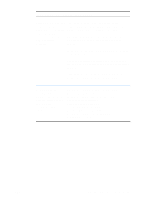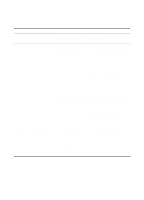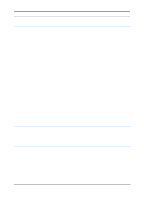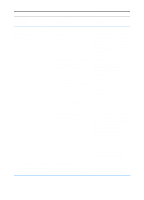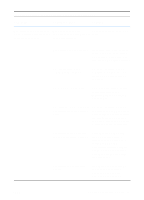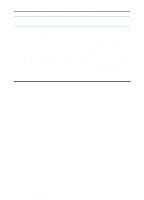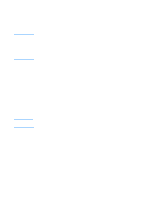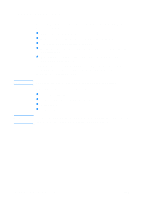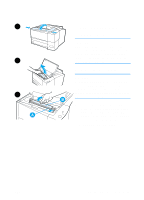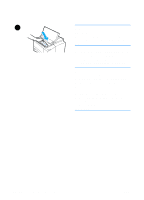HP 2200 HP LaserJet 2200 Series - User Guide - Page 85
Paper Jams., the computer has more than - laserjet paper jam
 |
View all HP 2200 manuals
Add to My Manuals
Save this manual to your list of manuals |
Page 85 highlights
Troubleshooting General Printing Problems (continued) Symptom Possible Cause Solution The printer does not respond The cable between the Disconnect and reconnect the when "print" is selected in the computer and the printer is not cable. software (continued). connected properly. The printer cable is defective. If possible, attach the cable to another computer and print a job you know works. You may also try using a different cable. The wrong printer was selected in the software. Check the software printer selection menu to make sure that the HP LaserJet 2200 is selected. There may be a paper jam. Clear any paper jams, paying careful attention to the duplexer area. See Clearing Paper Jams. . The software for the printer is Check the software's printer not configured for the printer selection menu to make sure it port. is accessing the correct port. If the computer has more than one port, make sure the printer is attached to the correct one. The printer is on a network and is not receiving a signal. Disconnect the printer from the network and attach it directly to a computer with a parallel or USB cable. Reinstall the printing software. Print a job you know works. Clear any stopped jobs from the print queue. The printer is not receiving power. If no lights are on, check the power cord connections. Check the power switch. Check the power source. ENWW Chapter 4 Problem Solving 75