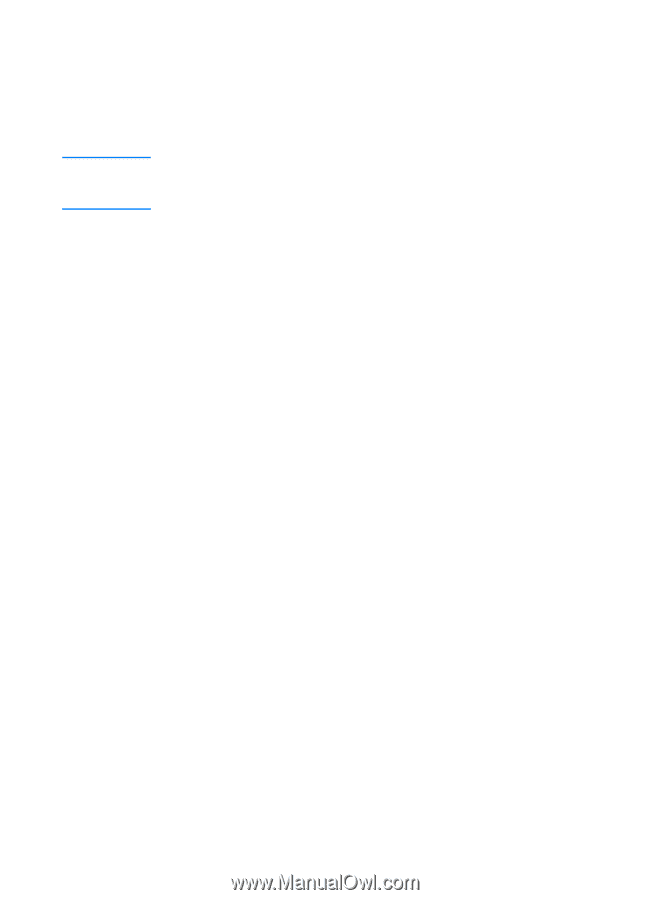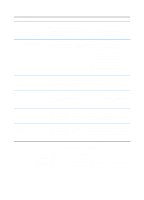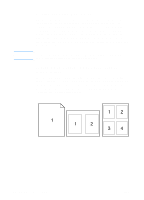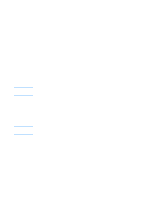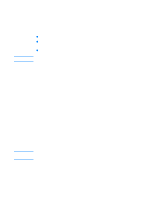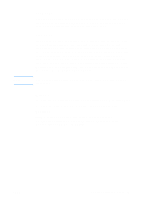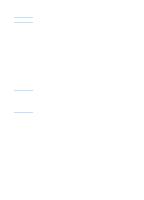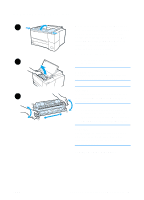HP 2200 HP LaserJet 2200 Series - User Guide - Page 68
Features in the HP LaserJet Device Configuration and HP LaserJet Utility - laserjet driver windows 7
 |
View all HP 2200 manuals
Add to My Manuals
Save this manual to your list of manuals |
Page 68 highlights
Note Features in the HP LaserJet Device Configuration and HP LaserJet Utility The HP LaserJet Device Configuration and the HP LaserJet Utility give you access to a variety of features. Settings in the printer driver and software application override printer settings made in the configuration utility. (Software application settings override printer driver settings.) Accessing the HP LaserJet Device Configuration or HP LaserJet Utility Windows 1. Select Start and then Programs. 2. Choose HP LaserJet 2200 and then select Tools. 3. Choose HP LaserJet Device Configuration. Macintosh 1. Open the HP LaserJet folder. 2. Double-click on HP LaserJet Utility. 3. Select Printer. 4. Choose Settings to modify the printer defaults. Configuration Report Prints a list of the printer's current settings, available resources, and installed options. Demo Page Print this page to quickly check that the printer is set up and printing correctly. PCL Font List Prints a list of all available PCL and PCL-XL fonts that are currently installed in the printer including any DIMM (dual in-line memory module) or permanently downloaded fonts. 58 Chapter 2 Printing Tasks ENWW