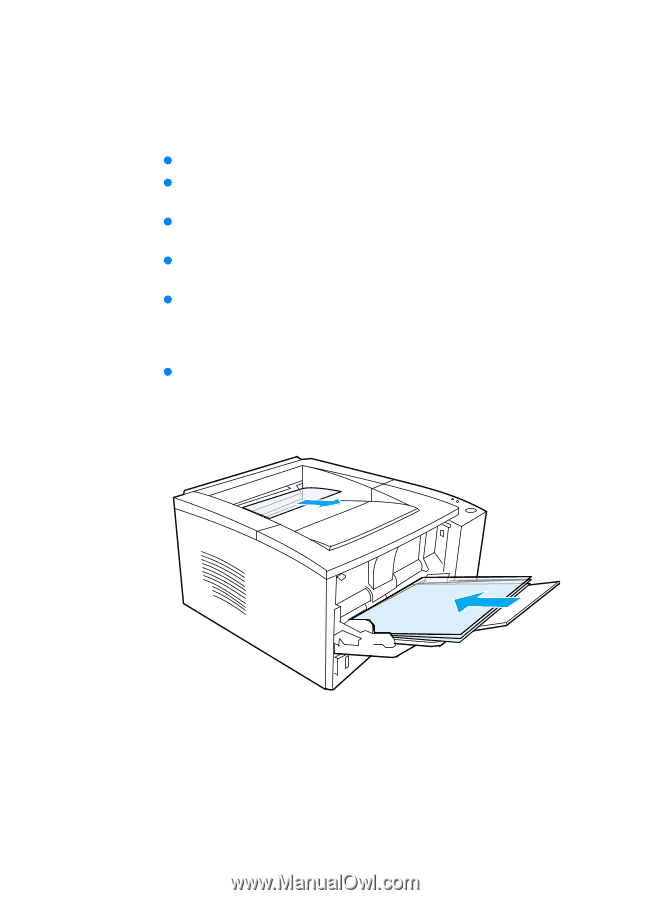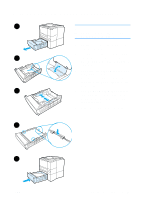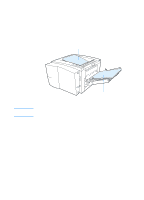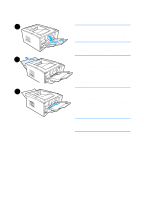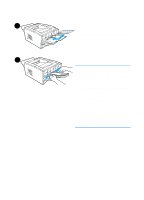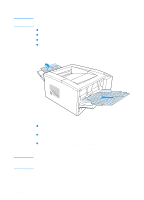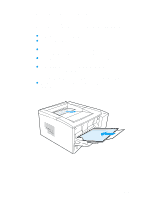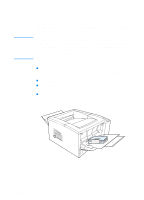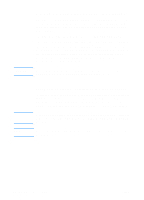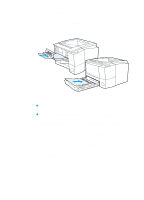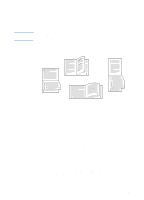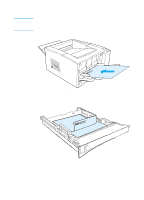HP 2200 HP LaserJet 2200 Series - User Guide - Page 54
Printing on Transparencies, available through HP Web JetAdmin see HP Web JetAdmin.
 |
View all HP 2200 manuals
Add to My Manuals
Save this manual to your list of manuals |
Page 54 highlights
Printing on Transparencies Only use transparencies recommended for use in HP LaserJet printers, such as HP transparency film. For ordering information, see HP LaserJet Transparency. For transparency specifications, see Transparencies. z Print transparencies from Tray 1. z Use the top output bin to reduce curling (this is for transparencies only; for other media use the rear output bin to reduce curling). z To prevent transparencies from sticking together, remove any transparencies in the output bin as they are printed. z Place transparencies on a flat surface after removing them from the printer. z In the printer driver select Optimize for: and choose transparencies in the drop-down box (see Optimizing for Media Types). For non-Windows operating systems, this feature may be available through HP Web JetAdmin (see HP Web JetAdmin). z For Macintosh, go to the HP LaserJet Utility, and choose transparencies. 44 Chapter 2 Printing Tasks ENWW