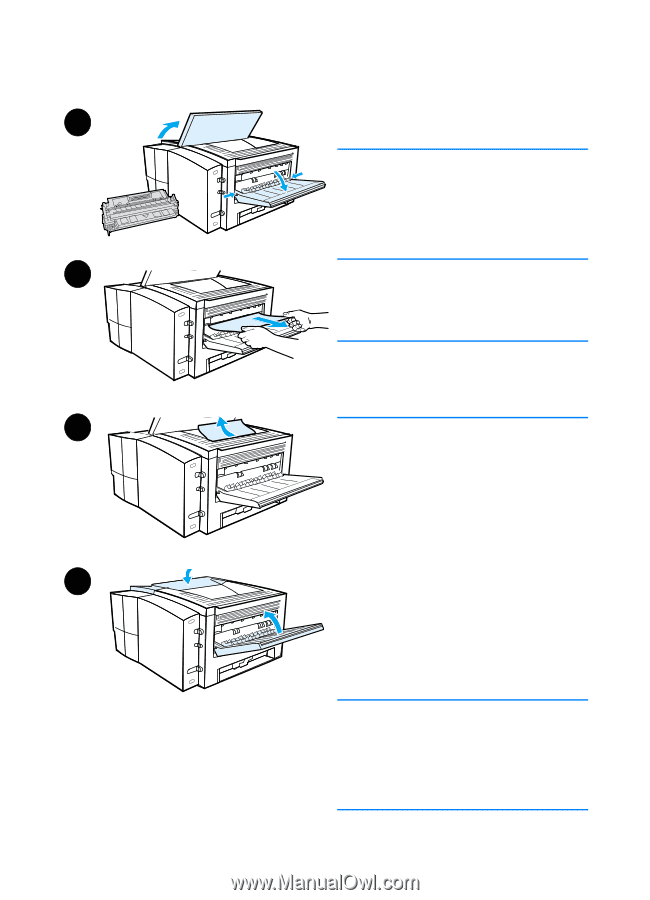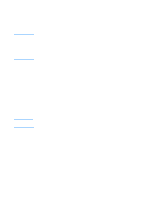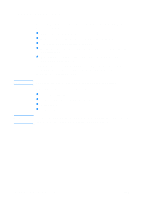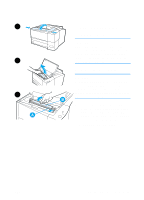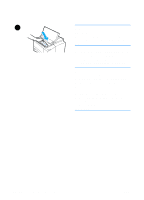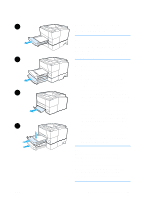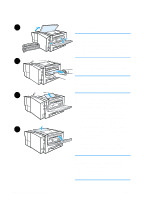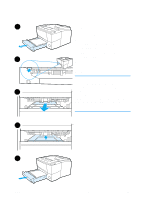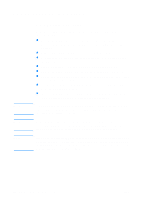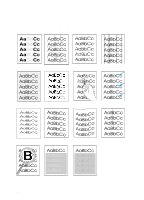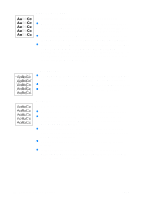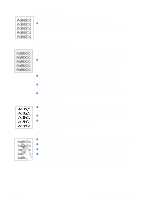HP 2200 HP LaserJet 2200 Series - User Guide - Page 92
Output Areas, the remaining paper carefully out
 |
View all HP 2200 manuals
Add to My Manuals
Save this manual to your list of manuals |
Page 92 highlights
1 2 3 4 82 Chapter 4 Problem Solving Output Areas CAUTION Paper jams in this area may result in loose toner on the page. If you get any toner on your clothes or hands, wash them in cold water. (Hot water will set the toner into the fabric.) 1 Open the top cover and remove the toner cartridge. Open the rear output bin. Note It is necessary to open the top cover in order to release the rear output gearing for easy paper removal. 2 If the leading edge of the paper is not visible or barely visible in the cartridge area, carefully pull the leading edge out of the printer from the rear output opening using both hands. Carefully remove the rest of the jammed paper from the printer. 3 If the paper is almost completely visible from the top output bin, pull the remaining paper carefully out of the printer. 4 Re-install the toner cartridge. Close the top cover and the rear output bin. Note If the Attention light does not go out, there is still jammed paper inside the printer. Check the paper feed, toner cartridge, and duplexer areas for paper jams. ENWW