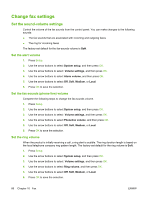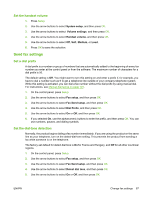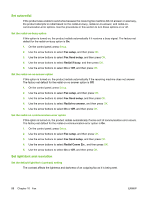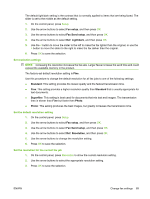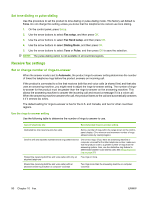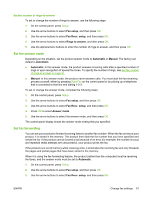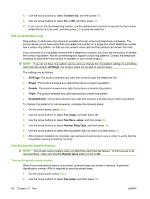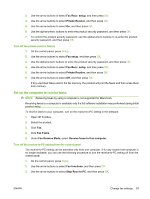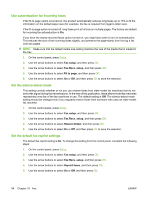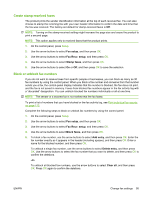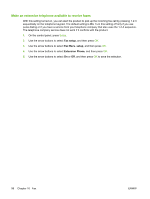HP CB536A User Guide - Page 101
Set the number of rings-to-answer, Set the answer mode, Set fax forwarding, Fax setup, Fax Recv. setup
 |
View all HP CB536A manuals
Add to My Manuals
Save this manual to your list of manuals |
Page 101 highlights
Set the number of rings-to-answer To set or change the number of rings-to-answer, use the following steps: 1. On the control panel, press Setup. 2. Use the arrow buttons to select Fax setup, and then press OK. 3. Use the arrow buttons to select Fax Recv. setup, and then press OK. 4. Use the arrow buttons to select Rings to answer, and then press OK. 5. Use the alphanumeric buttons to enter the number of rings-to-answer, and then press OK. Set the answer mode Depending on the situation, set the product answer mode to Automatic or Manual. The factory-set default is Automatic. ● Automatic: In this answer mode, the product answers incoming calls after a specified number of rings or upon recognition of special fax tones. To specify the number of rings, see Set the number of rings-to-answer on page 91. ● Manual: In this answer mode, the product never answers calls. You must start the fax-receiving process yourself, either by pressing Start Fax on the control panel or by picking up a telephone that is connected to that line and dialing 1-2-3. To set or change the answer mode, complete the following steps: 1. On the control panel, press Setup. 2. Use the arrow buttons to select Fax setup, and then press OK. 3. Use the arrow buttons to select Fax Recv. setup, and then press OK. 4. Press OK to select Answer mode. 5. Use the arrow buttons to select the answer mode, and then press OK. The control-panel display shows the answer mode setting that you specified. Set fax forwarding You can set your product to forward incoming faxes to another fax number. When the fax arrives at your product, it is stored in the memory. The product then dials the fax number that you have specified and sends the fax. If the product cannot forward a fax because of an error (for example, the number is busy) and repeated redial attempts are unsuccessful, your product prints the fax. If the product runs out of memory while receiving a fax, it terminates the incoming fax and only forwards the pages and partial pages that have been stored in the memory. When it is using the fax-forwarding feature, the product (rather than the computer) must be receiving the faxes, and the answer mode must be set to Automatic. 1. On the control panel, press Setup. 2. Use the arrow buttons to select Fax setup, and then press OK. 3. Use the arrow buttons to select Fax Recv. setup, and then press OK. ENWW Change fax settings 91