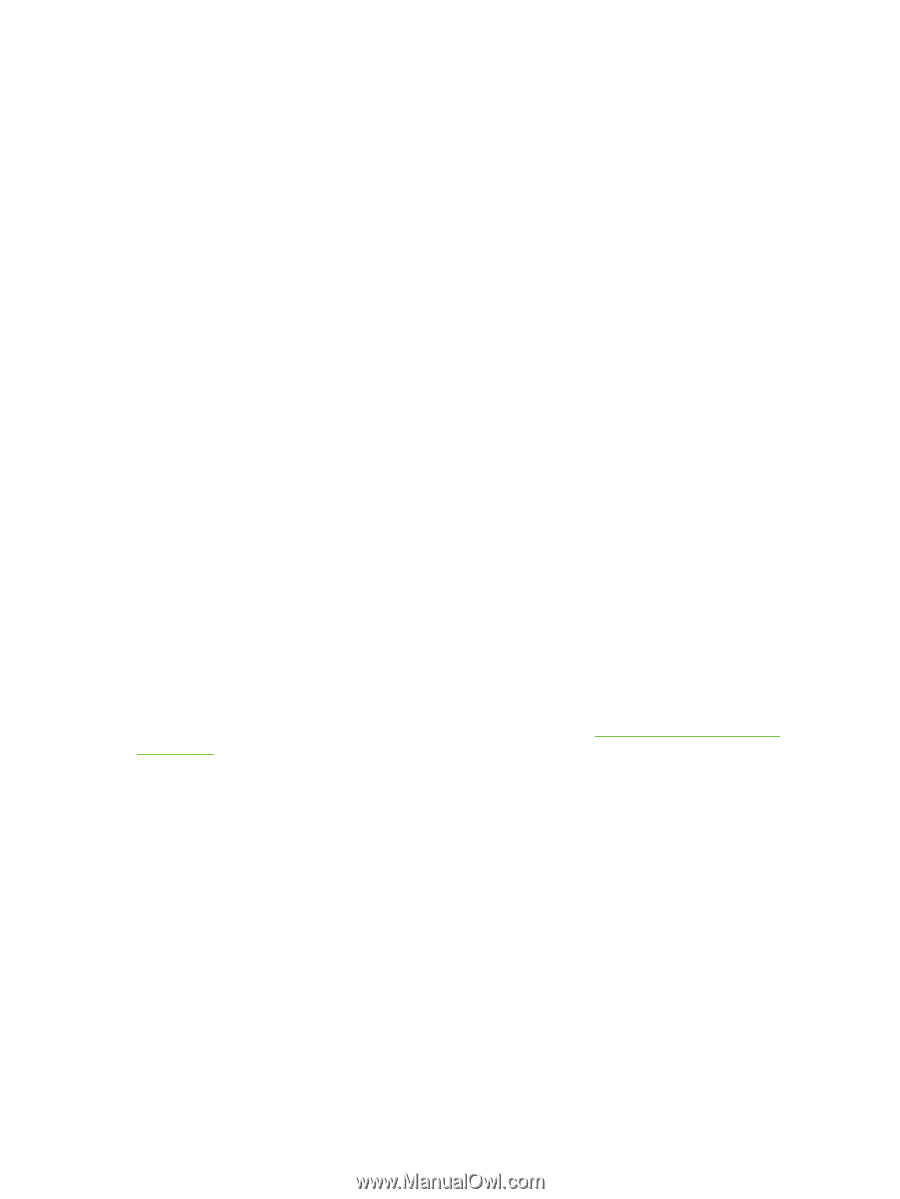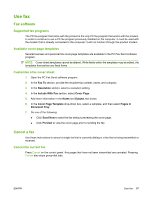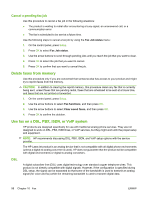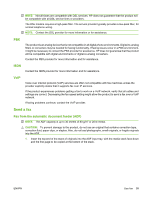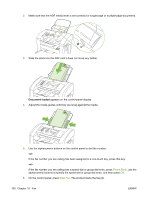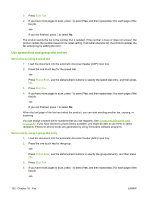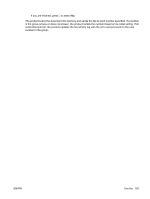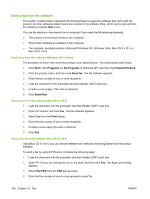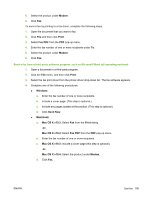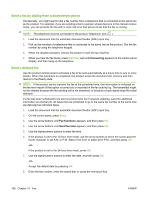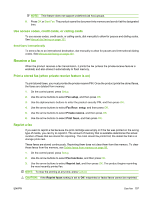HP CB536A User Guide - Page 112
Use speed dials and group-dial entries, Send a fax by using a speed dial
 |
View all HP CB536A manuals
Add to My Manuals
Save this manual to your list of manuals |
Page 112 highlights
3. Press Start Fax. 4. If you have more pages to scan, press 1 to select Yes, and then repeat step 3 for each page of the fax job. -or- If you are finished, press 2 to select No. The product sends the fax to the number that it redialed. If the number is busy or does not answer, the product redials the number based on its redial setting. If all redial attempts fail, the product updates the fax activity log by adding the error. Use speed dials and group-dial entries Send a fax by using a speed dial 1. Load the document into the automatic document feeder (ADF) input tray. 2. Press the one-touch key for the speed dial. -or- Press Phone Book, use the alphanumeric buttons to specify the speed-dial entry, and then press OK. 3. Press Start Fax. 4. If you have more pages to scan, press 1 to select Yes, and then repeat step 3 for each page of the fax job. -or- If you are finished, press 2 to select No. When the last page of the fax has exited the product, you can start sending another fax, copying, or scanning. You can assign a speed dial to numbers that you use regularly. See Create and edit speed dials on page 82. If you have electronic phone books available, you might be able to use them to select recipients. Electronic phone books are generated by using third-party software programs. Send a fax by using a group-dial entry 1. Load the document into the automatic document feeder (ADF) input tray. 2. Press the one-touch key for the group. -or- Press Phone Book, use the alphanumeric buttons to specify the group-dial entry, and then press OK. 3. Press Start Fax. 4. If you have more pages to scan, press 1 to select Yes, and then repeat step 3 for each page of the fax job. -or- 102 Chapter 10 Fax ENWW