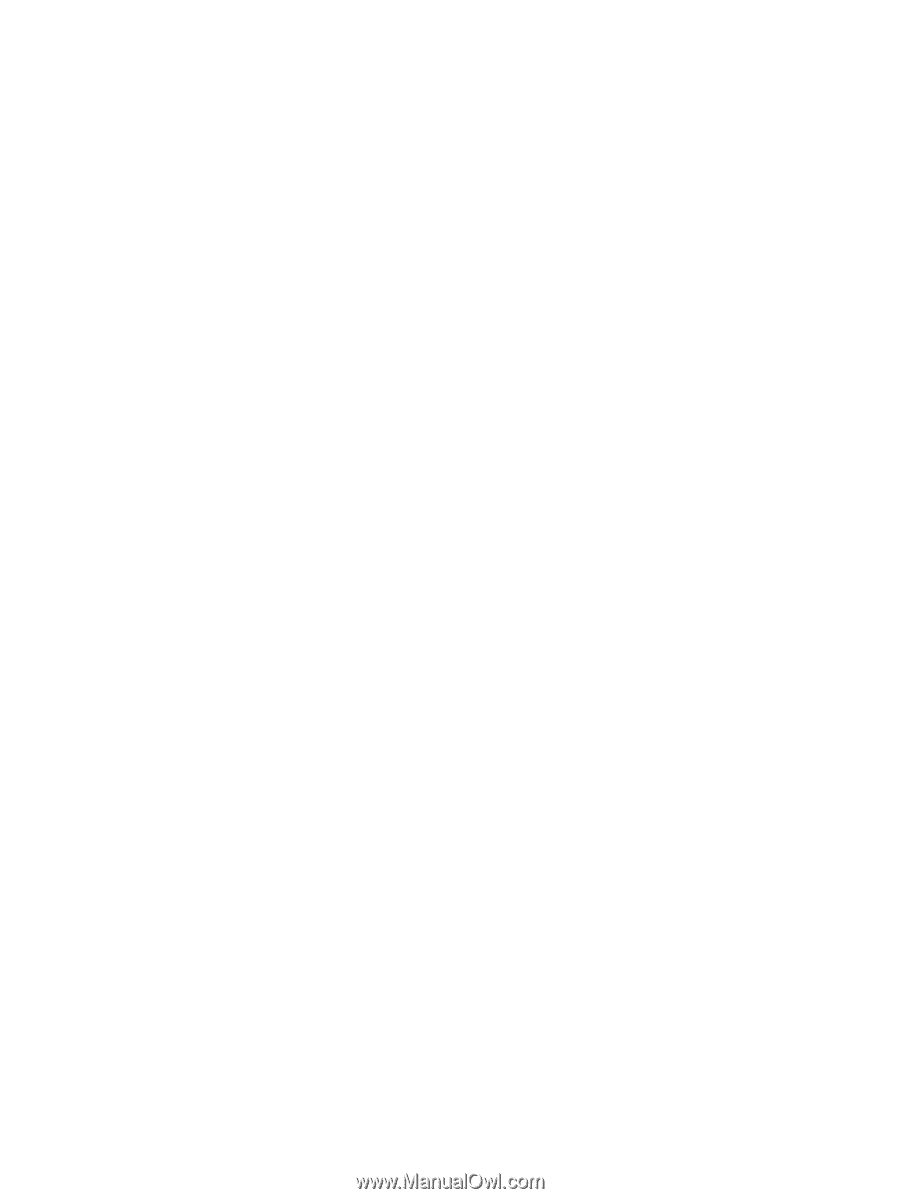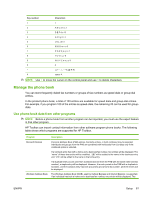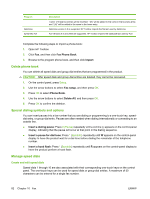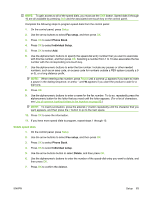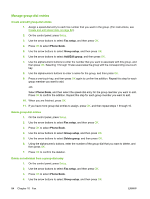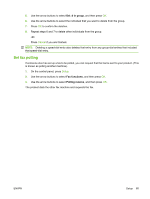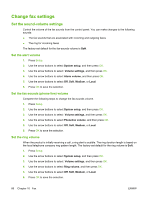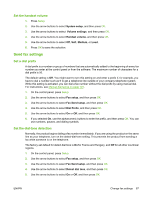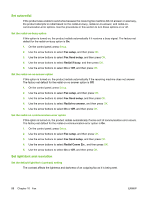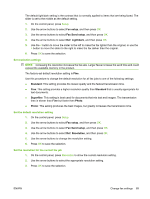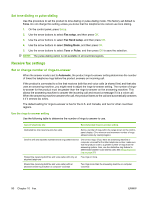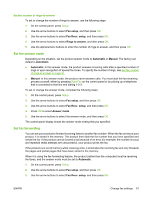HP CB536A User Guide - Page 96
Change fax settings, Set the sound-volume settings, Set the alert volume
 |
View all HP CB536A manuals
Add to My Manuals
Save this manual to your list of manuals |
Page 96 highlights
Change fax settings Set the sound-volume settings Control the volume of the fax sounds from the control panel. You can make changes to the following sounds: ● The fax sounds that are associated with incoming and outgoing faxes ● The ring for incoming faxes The factory-set default for the fax-sounds volume is Soft. Set the alert volume 1. Press Setup. 2. Use the arrow buttons to select System setup, and then press OK. 3. Use the arrow buttons to select Volume settings, and then press OK. 4. Use the arrow buttons to select Alarm volume, and then press OK. 5. Use the arrow buttons to select Off, Soft, Medium, or Loud. 6. Press OK to save the selection. Set the fax-sounds (phone-line) volume Complete the following steps to change the fax-sounds volume. 1. Press Setup. 2. Use the arrow buttons to select System setup, and then press OK. 3. Use the arrow buttons to select Volume settings, and then press OK. 4. Use the arrow buttons to select Phoneline volume, and then press OK. 5. Use the arrow buttons to select Off, Soft, Medium, or Loud. 6. Press OK to save the selection. Set the ring volume When the product is initially receiving a call, a ring alert is audible. The ring duration length is based on the local telephone company ring-pattern length. The factory-set default for the ring volume is Soft. 1. Press Setup. 2. Use the arrow buttons to select System setup, and then press OK. 3. Use the arrow buttons to select Volume settings, and then press OK. 4. Use the arrow buttons to select Ring volume, and then press OK. 5. Use the arrow buttons to select Off, Soft, Medium, or Loud. 6. Press OK to save the selection. 86 Chapter 10 Fax ENWW