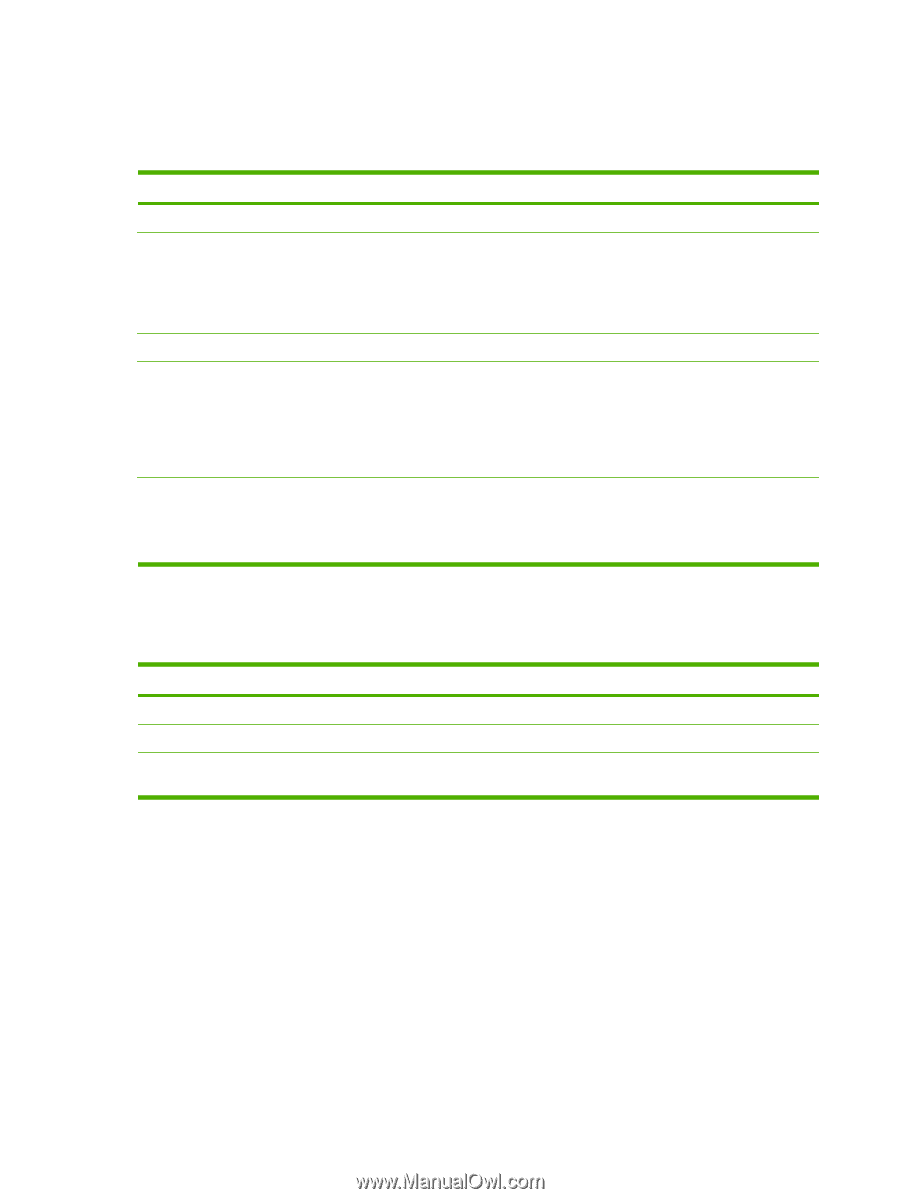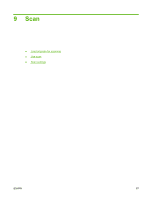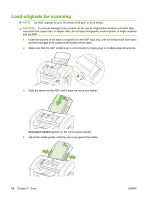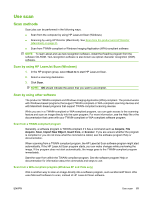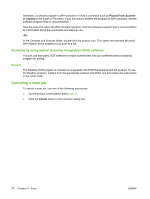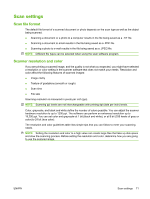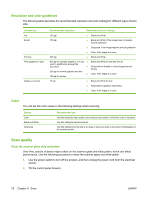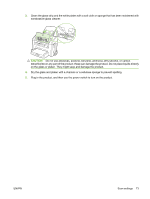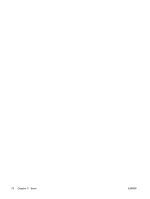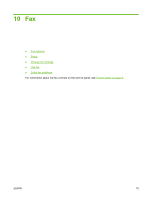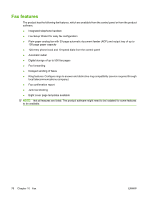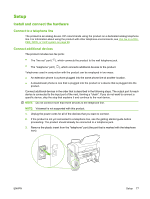HP CB536A User Guide - Page 82
Resolution and color guidelines, Color, Scan quality
 |
View all HP CB536A manuals
Add to My Manuals
Save this manual to your list of manuals |
Page 82 highlights
Resolution and color guidelines The following table describes the recommended resolution and color settings for different types of scan jobs. Intended use Fax E-mail Edit text Print (graphics or text) Display on screen Recommended resolution Recommended color settings 150 ppi 150 ppi ● Black and White ● Black and White, if the image does not require smooth gradation ● Grayscale, if the image requires smooth gradation ● Color, if the image is in color 300 ppi ● Black and White 600 ppi for complex graphics, or if you ● want to significantly enlarge the document ● 300 ppi for normal graphics and text ● 150 ppi for photos 75 ppi ● Black and White for text and line art Grayscale for shaded or colored graphics and photos Color, if the image is in color Black and White for text ● Grayscale for graphics and photos ● Color, if the image is in color Color You can set the color values to the following settings when scanning. Setting Color Black and White Grayscale Recommended use Use this setting for high-quality color photos or documents in which the color is important. Use this setting for text documents. Use this setting when file size is an issue or when you want a document or photograph to be scanned quickly. Scan quality Clean the scanner glass strip and platen Over time, specks of debris might collect on the scanner glass and white platen, which can affect performance. Use the following procedure to clean the scanner glass and white platen. 1. Use the power switch to turn off the product, and then unplug the power cord from the electrical socket. 2. Tilt the control panel forward. 72 Chapter 9 Scan ENWW