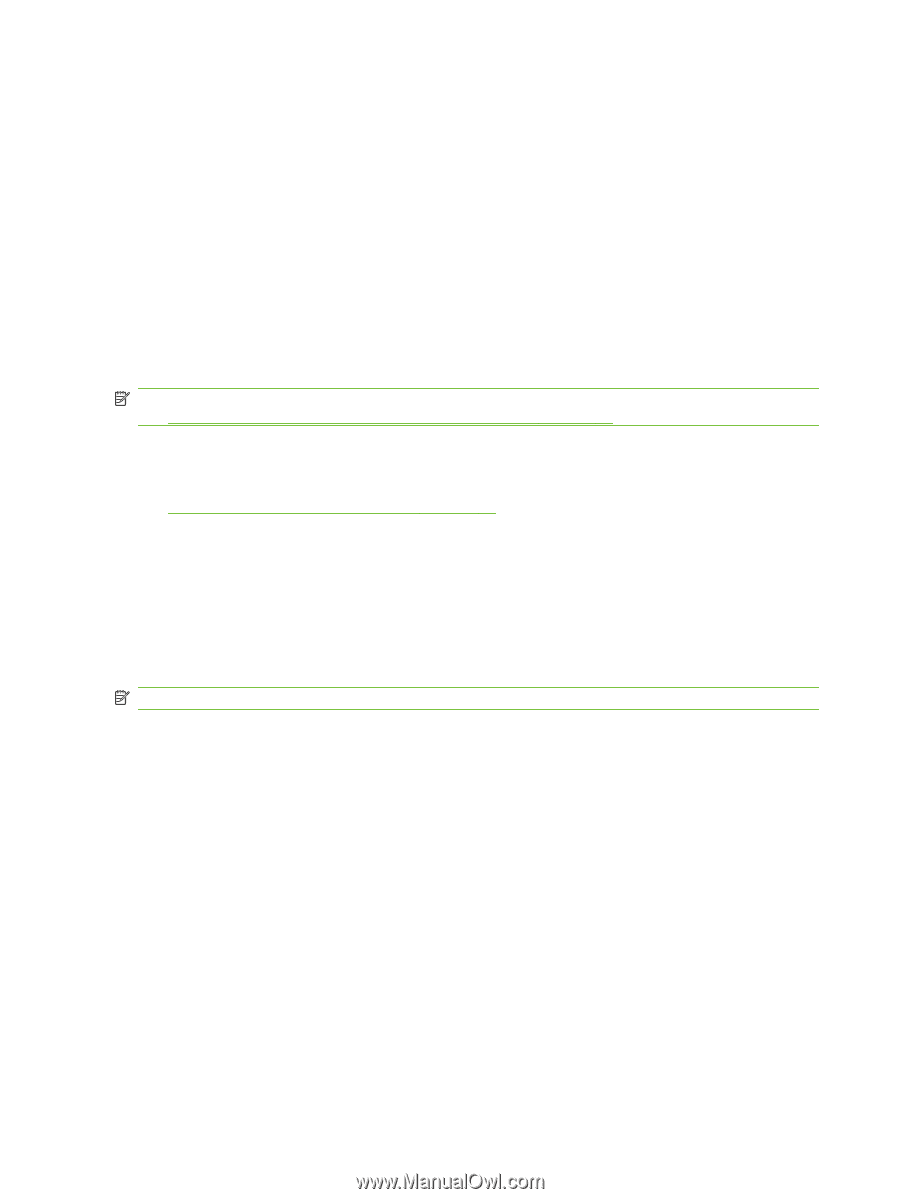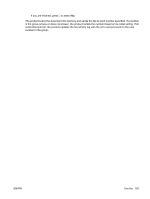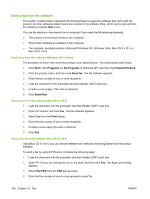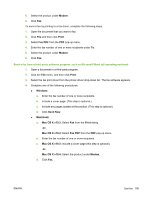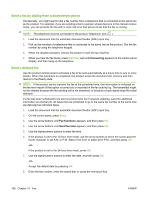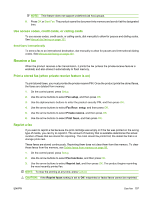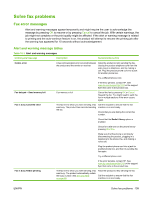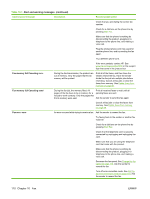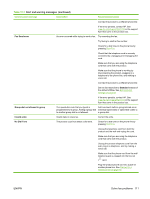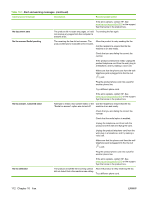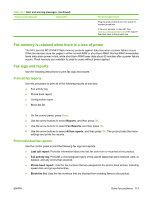HP CB536A User Guide - Page 118
Receive a fax when the handset rings, Receive faxes when fax tones are audible on the phone line
 |
View all HP CB536A manuals
Add to My Manuals
Save this manual to your list of manuals |
Page 118 highlights
Receive a fax when the handset rings 1. Answer the phone. 2. If you hear fax tones, wait for the product to pick up the fax. 3. After the line becomes silent, hang up the handset. Receive faxes when fax tones are audible on the phone line If you have a telephone line that receives both fax and telephone calls, and you hear fax tones when you answer the telephone, you can start the receiving process in one of two ways: ● If you are close to the product, press Start Fax on the control panel. ● If not, press 1-2-3 in sequence on the telephone keypad, listen for fax transmission sounds, and then hang up. NOTE: In order for the second method to work, the extension telephone setting must be set to Yes. See Make an extension telephone available to receive faxes on page 96 to check or change the setting. View a fax that was sent to your computer In order to view faxes on a computer, the product must be configured to receive faxes to the computer. See Set up the computer to receive faxes on page 93. 1. Open HP Toolbox. 2. Select the product. 3. Click Fax. 4. Click Fax Receive Log. 5. In the Fax Image column, click the "view" link of the fax that you want to view. NOTE: Receiving faxes by using a computer is not supported for Macintosh. 108 Chapter 10 Fax ENWW