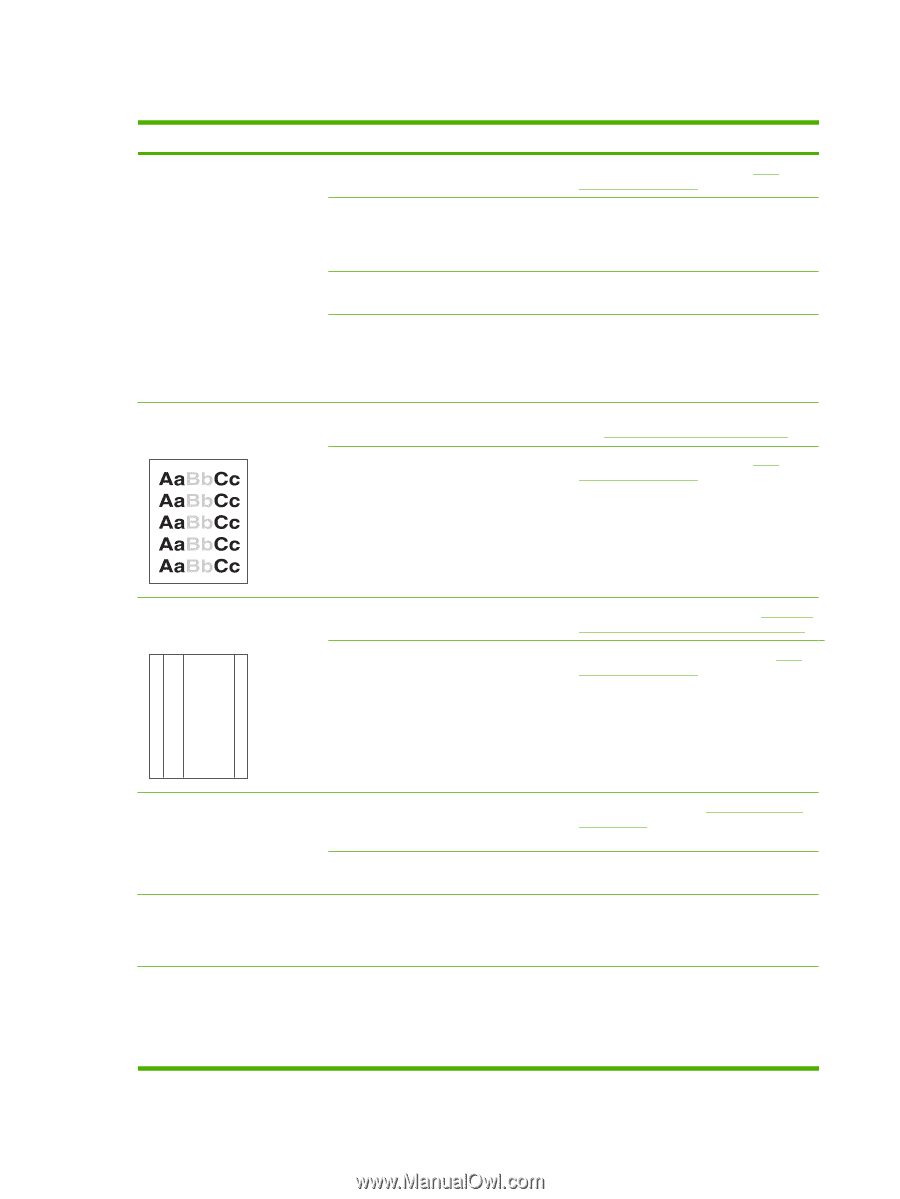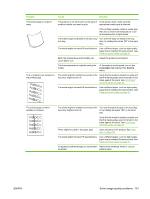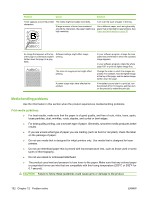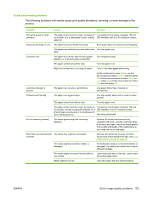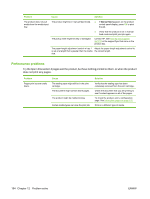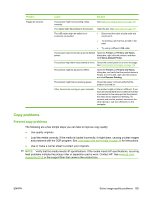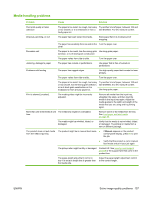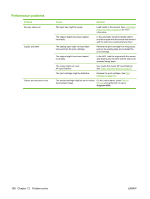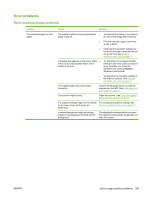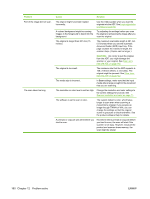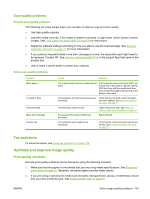HP CB536A User Guide - Page 166
Image problems, Install a new HP print cartridge. See
 |
View all HP CB536A manuals
Add to My Manuals
Save this manual to your list of manuals |
Page 166 highlights
Image problems Problem Images are missing or faded. Vertical white or faded stripes appear on the copy. Cause The print-cartridge might be defective or empty. The original might be of poor quality. The contrast settings might be set incorrectly. The original might have a colored background. The media might not meet HP specifications. The print-cartridge might be defective. Solution Replace the print cartridge. See Print cartridge on page 131. If your original is too light or damaged, the copy might not be able to compensate, even if you adjust the contrast. If possible, find an original document in better condition. Use the control-panel Lighter/Darker button to change the contrast setting. Colored backgrounds might cause images in the foreground to blend into the background, or the background might appear in a different shade. If possible, use an original document without a colored background. Use media that meets HP specifications. See Paper and print media on page 35. Replace the print cartridge. See Print cartridge on page 131. Unwanted lines appear on the copy. AaBbCc AaBbCc AaBbCc AaBbCc AaBbCc The ADF scanning strip might be dirty. The photosensitive drum inside the print cartridge might have been scratched. Clean the ADF scanning strip. See Clean the scanner glass strip and platen on page 72. Install a new HP print cartridge. See Print cartridge on page 131. Black dots or streaks appear on the copy. Ink, glue, correction fluid, or an unwanted substance might be on the automatic document feeder (ADF). The power to the product might have fluctuated. Copies are too light or dark. The printer driver or product software settings may be incorrect. Text is unclear. The printer driver or product software settings may be incorrect. Clean the product. See Clean the product on page 132. Reprint the job. Verify that the quality settings are correct. See the product software Help for more information about changing the settings. Verify that the quality settings are correct. Verify that the EconoMode setting is off. See the product software Help for more information about changing the settings. 156 Chapter 12 Problem solve ENWW