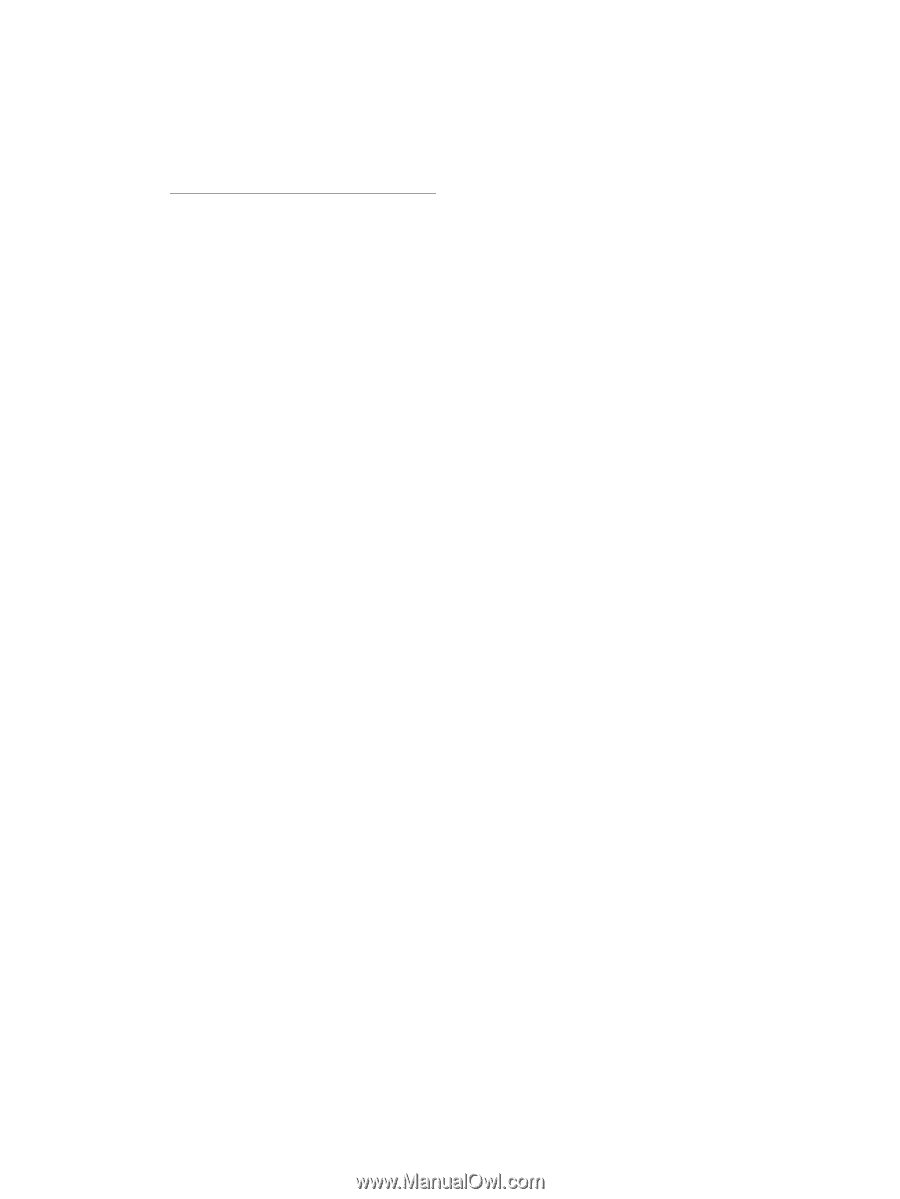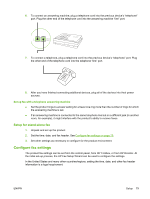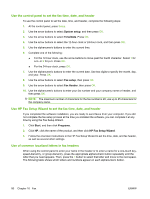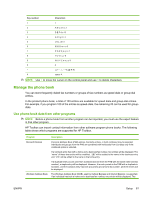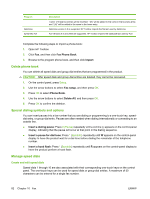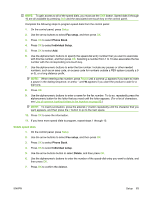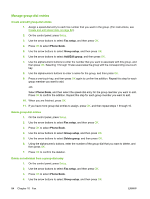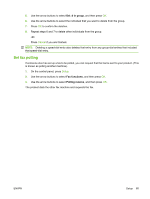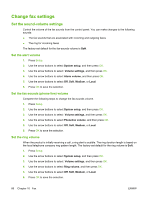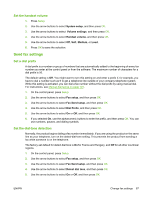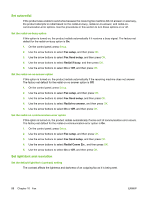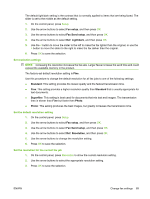HP CB536A User Guide - Page 94
Manage group-dial entries, Create and edit group-dial entries
 |
View all HP CB536A manuals
Add to My Manuals
Save this manual to your list of manuals |
Page 94 highlights
Manage group-dial entries Create and edit group-dial entries 1. Assign a speed-dial entry to each fax number that you want in the group. (For instructions, see Create and edit speed dials on page 82.) 2. On the control panel, press Setup. 3. Use the arrow buttons to select Fax setup, and then press OK. 4. Press OK to select Phone Book. 5. Use the arrow buttons to select Group setup, and then press OK. 6. Use the arrow buttons to select Add/Edit group, and then press OK. 7. Use the alphanumeric buttons to enter the number that you want to associate with this group, and then press OK. Selecting 1 through 10 also associates the group with the corresponding one-touch key. 8. Use the alphanumeric buttons to enter a name for the group, and then press OK. 9. Press a one-touch key, and then press OK again to confirm the addition. Repeat this step for each group member you want to add. -orSelect Phone Book, and then select the speed-dial entry for the group member you want to add. Press OK to confirm the addition. Repeat this step for each group member you want to add. 10. When you are finished, press OK. 11. If you have more group-dial entries to assign, press OK, and then repeat steps 1 through 10. Delete group-dial entries 1. On the control panel, press Setup. 2. Use the arrow buttons to select Fax setup, and then press OK. 3. Press OK to select Phone Book. 4. Use the arrow buttons to select Group setup, and then press OK. 5. Use the arrow buttons to select Delete group, and then press OK. 6. Using the alphanumeric buttons, enter the number of the group-dial that you want to delete, and then press OK. 7. Press OK to confirm the deletion. Delete an individual from a group-dial entry 1. On the control panel, press Setup. 2. Use the arrow buttons to select Fax setup, and then press OK. 3. Press OK to select Phone Book. 4. Use the arrow buttons to select Group setup, and then press OK. 84 Chapter 10 Fax ENWW