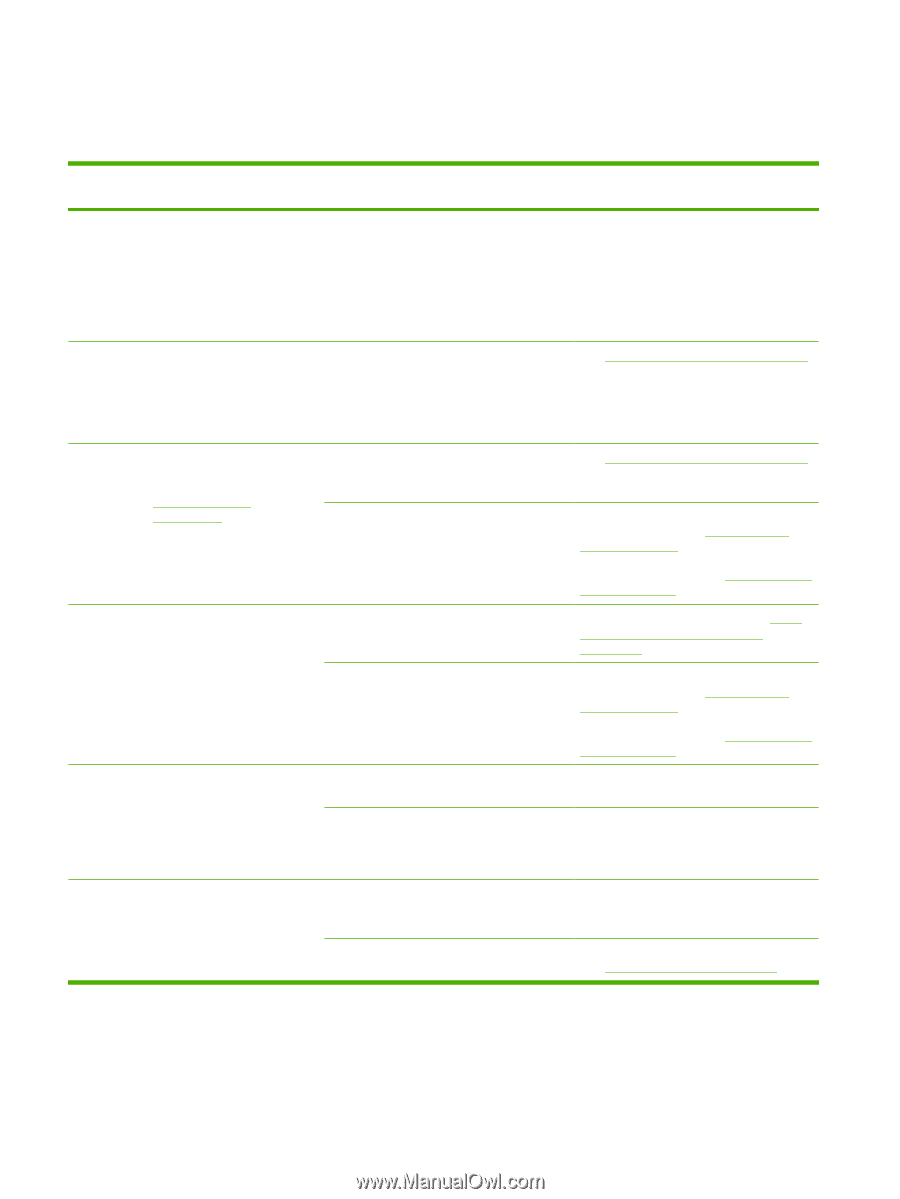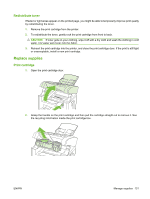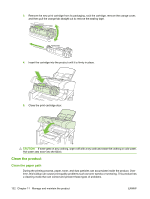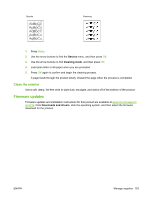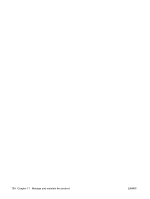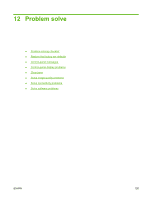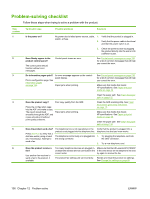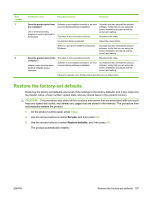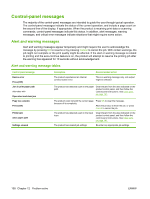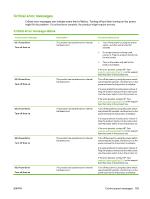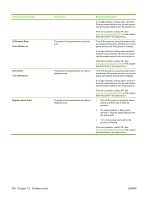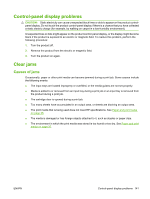HP CB536A User Guide - Page 146
Problem-solving checklist
 |
View all HP CB536A manuals
Add to My Manuals
Save this manual to your list of manuals |
Page 146 highlights
Problem-solving checklist Follow these steps when trying to solve a problem with the product. Step number 1 2 3 4 5 6 Verification step Possible problems Solutions Is the power on? No power due to failed power source, cable, 1. switch, or fuse. 2. Verify that the product is plugged in. Verify that the power cable is functional and that the power switch is on. 3. Check the power source by plugging the product directly into the wall or into a different outlet. Does Ready appear in the product control panel? The control panel should function without error messages. Control panel shows an error. See Control-panel messages on page 138 for a list of common messages that will help you correct the error. Do information pages print? Print a configuration page. See Information pages on page 122. An error message appears on the controlpanel display. Paper jams when printing. See Control-panel messages on page 138 for a list of common messages that will help you correct the error. Make sure that media that meets HP specifications. See Paper and print media on page 35 Clean the paper path. See Clean the paper path on page 132. Does the product copy? Poor copy quality from the ADF. Place the configuration page into the ADF and make a copy. The report should feed smoothly through the ADF, and copies should print without print-quality problems. Paper jams when printing. Clean the ADF scanning strip. See Clean the scanner glass strip and platen on page 72. Make sure that media that meets HP specifications. See Paper and print media on page 35 Clean the paper path. See Clean the paper path on page 132. Does the product send a fax? Press Start Fax to verify that a dial tone exists (using a hand set, if necessary). Attempt to send a fax. The telephone line is not operational or the product is not plugged into the telephone line. The telephone cord is faulty or is plugged into the wrong connector. Verify that the product is plugged into a telephone line that you know works. 1. Try plugging the telephone cord into the other connector. 2. Try a new telephone cord. Does the product receive a fax? Use another fax machine to send a fax to the product, if available. Too many telephone devices are plugged in, Make sure that the HP LaserJet M1319 MFP or telephone devices are not connected in the is the only device on the telephone line and correct order. try again to receive the fax. The product fax settings are set incorrectly. Review and reset the product fax settings. See Change fax settings on page 86 136 Chapter 12 Problem solve ENWW