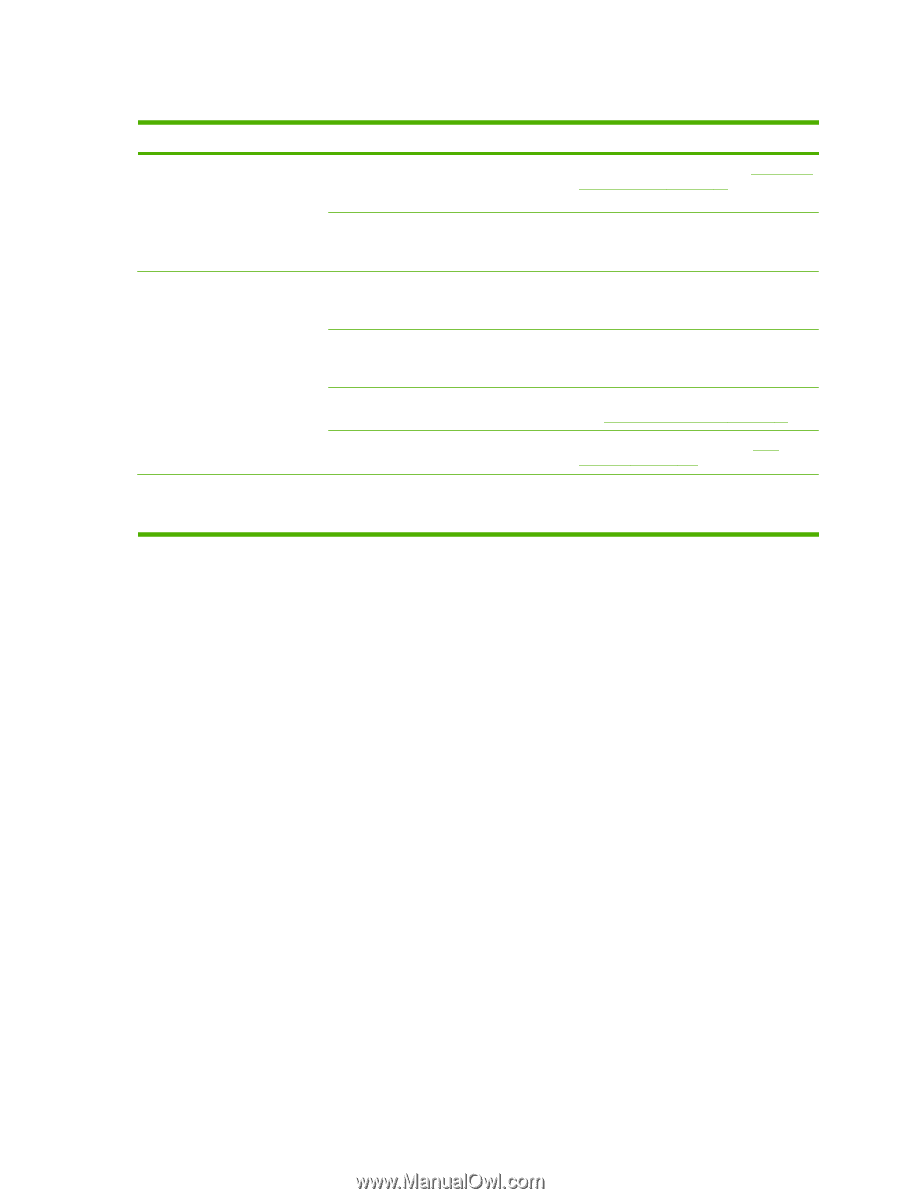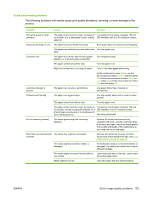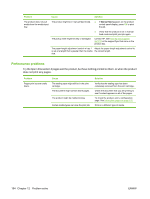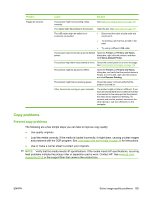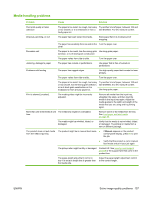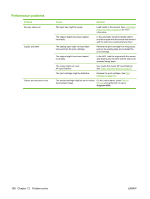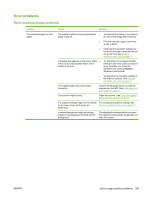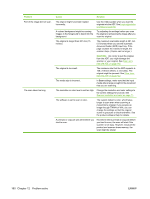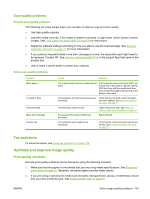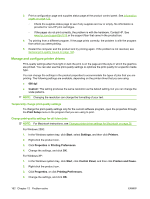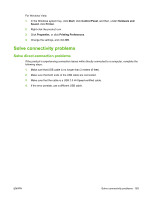HP CB536A User Guide - Page 168
Original=100, The media might not meet
 |
View all HP CB536A manuals
Add to My Manuals
Save this manual to your list of manuals |
Page 168 highlights
Performance problems Problem No copy came out. Copies are blank. Copies are reduced in size. Cause Solution The input tray might be empty. The original might have been loaded incorrectly. The sealing tape might not have been removed from the print cartridge. The original might have been loaded incorrectly. The media might not meet HP specifications. Load media in the product. See Load paper and print media on page 39 for more information. In the automatic document feeder (ADF), load the original with the narrow side forward and the side to be scanned facing down. Remove the print cartridge from the product, pull out the sealing tape, and reinstall the print cartridge. In the ADF, load the original with the narrow side leading into the ADF and the side to be scanned facing down. Use media that meets HP specifications. See Paper and print media on page 35. The print cartridge might be defective. Replace the print cartridge. See Print cartridge on page 131. The product settings might be set to reduce On the control panel, press Reduce/ the scanned image. Enlarge and verify that it is set to Original=100%. 158 Chapter 12 Problem solve ENWW