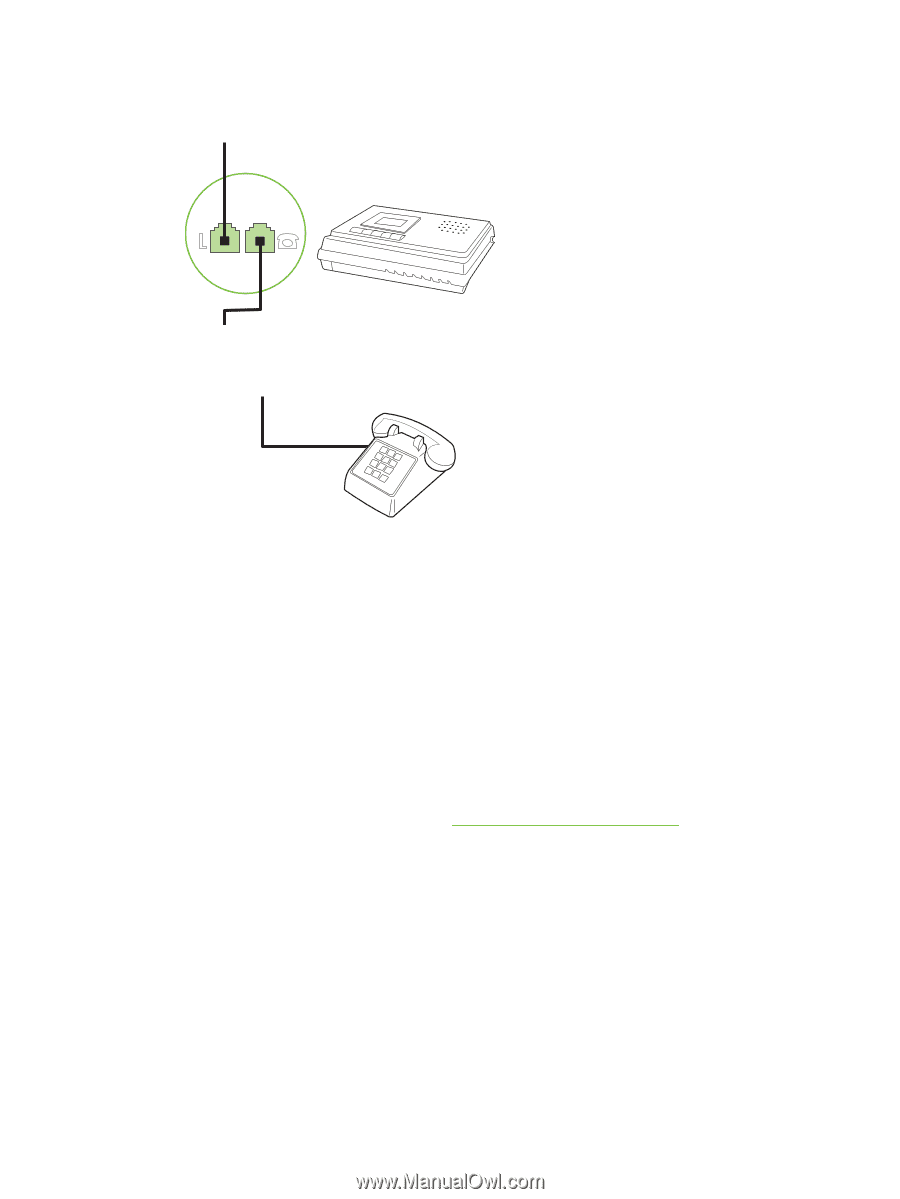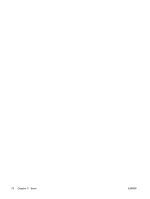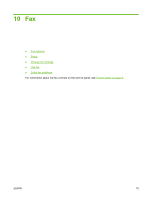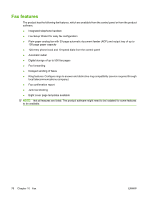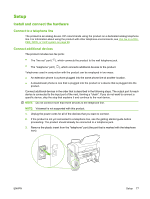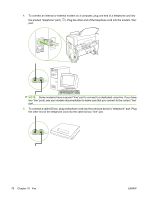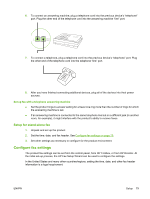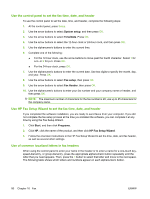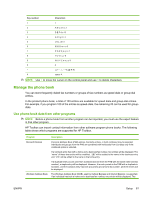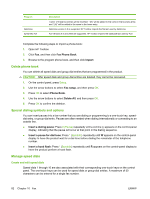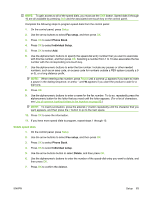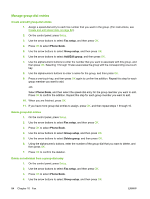HP CB536A User Guide - Page 89
Set up fax with a telephone answering machine, Setup for stand-alone fax, Con fax settings
 |
View all HP CB536A manuals
Add to My Manuals
Save this manual to your list of manuals |
Page 89 highlights
6. To connect an answering machine, plug a telephone cord into the previous device's "telephone" port. Plug the other end of the telephone cord into the answering machine "line" port. 7. To connect a telephone, plug a telephone cord into the previous device's "telephone" port. Plug the other end of the telephone cord into the telephone "line" port. 8. After you have finished connecting additional devices, plug all of the devices into their power sources. Set up fax with a telephone answering machine ● Set the product rings-to-answer setting for at least one ring more than the number of rings for which the answering machine is set. ● If an answering machine is connected to the same telephone line but on a different jack (in another room, for example), it might interfere with the product's ability to receive faxes. Setup for stand-alone fax 1. Unpack and set up the product. 2. Set the time, date, and fax header. See Configure fax settings on page 79. 3. Set other settings as necessary to configure for the product environment. Configure fax settings The product fax settings can be set from the control panel, from HP Toolbox, or from HP Director. At the initial set-up process, the HP Fax Setup Wizard can be used to configure the settings. In the United States and many other countries/regions, setting the time, date, and other fax header information is a legal requirement. ENWW Setup 79