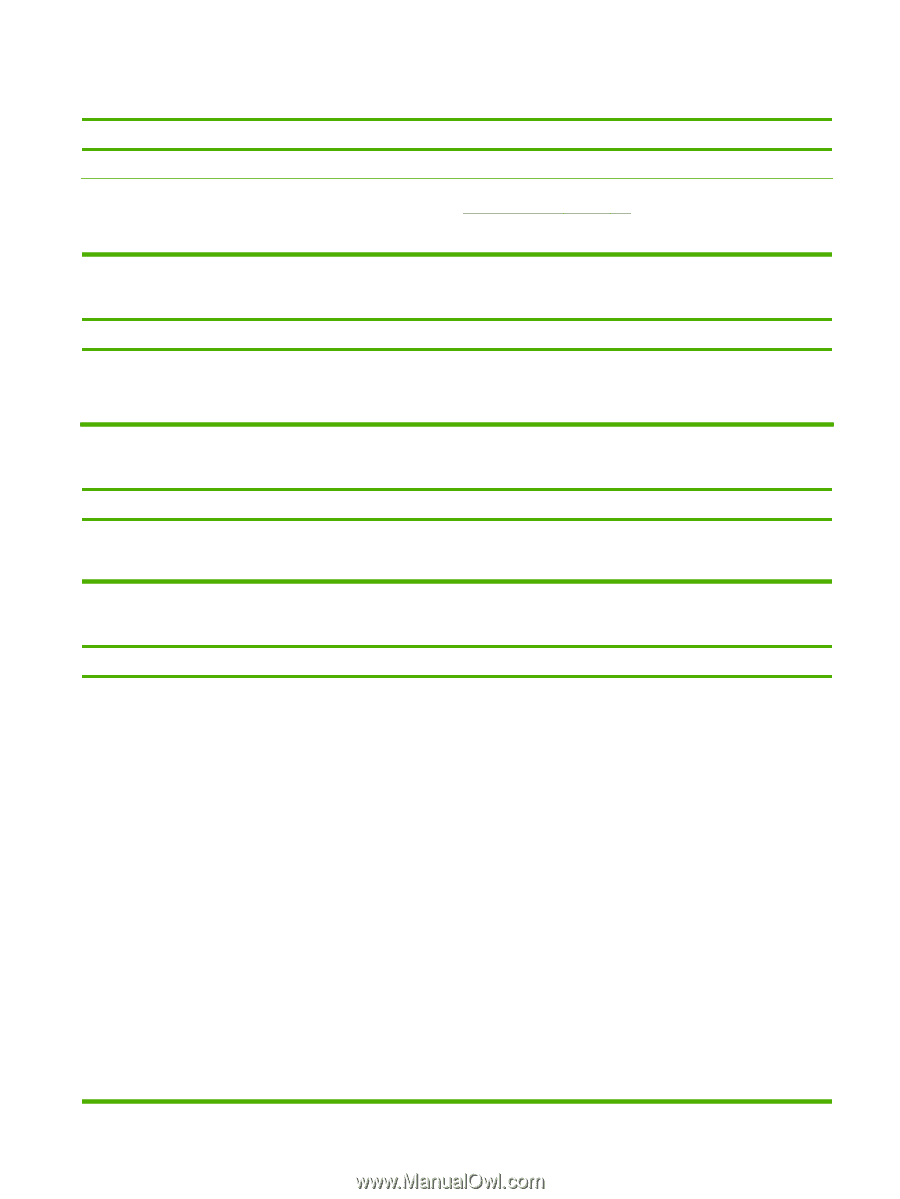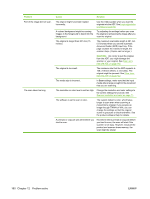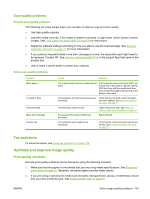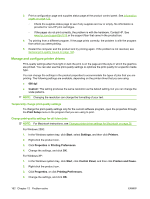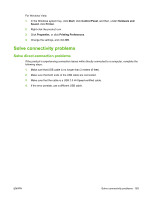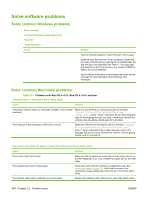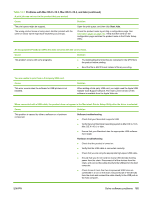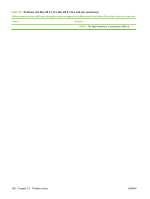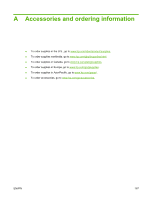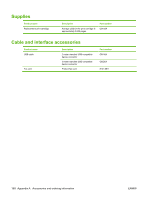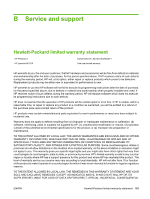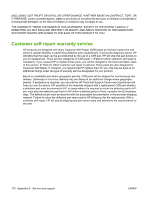HP CB536A User Guide - Page 175
Problems with Mac OS X v10.3, Mac OS X v10.4, and later continued, Table 12-1
 |
View all HP CB536A manuals
Add to My Manuals
Save this manual to your list of manuals |
Page 175 highlights
Table 12-1 Problems with Mac OS X v10.3, Mac OS X v10.4, and later (continued) A print job was not sent to the product that you wanted. Cause Solution The print queue might be stopped. Open the print queue, and then click Start Jobs. The wrong product name is being used. Another product with the same or similar name might have received your print job. Check the product name by printing a configuration page. See Information pages on page 122. Verify that the name on the configuration page matches the product name in the Printer Setup Utility. An encapsulated PostScript (EPS) file does not print with the correct fonts. Cause This problem occurs with some programs. Solution ● Try downloading the fonts that are contained in the EPS file to the product before printing. ● Send the file in ASCII format instead of binary encoding. You are unable to print from a third-party USB card. Cause This error occurs when the software for USB printers is not installed. Solution When adding a third-party USB card, you might need the Apple USB Adapter Card Support software. The most current version of this software is available from the Apple Web site. When connected with a USB cable, the product does not appear in the Macintosh Printer Setup Utility after the driver is selected. Cause Solution This problem is caused by either a software or a hardware component. Software troubleshooting ● Check that your Macintosh supports USB. ● Verify that your Macintosh operating system is Mac OS X v10.3, Mac OS X v10.4, or later. ● Ensure that your Macintosh has the appropriate USB software from Apple. Hardware troubleshooting ● Check that the product is turned on. ● Verify that the USB cable is connected correctly. ● Check that you are using the appropriate high-speed USB cable. ● Ensure that you do not have too many USB devices drawing power from the chain. Disconnect all of the devices from the chain, and connect the cable directly to the USB port on the host computer. ● Check to see if more than two nonpowered USB hubs are connected in a row on the chain. Disconnect all of the devices from the chain and connect the cable directly to the USB port on the host computer. ENWW Solve software problems 165