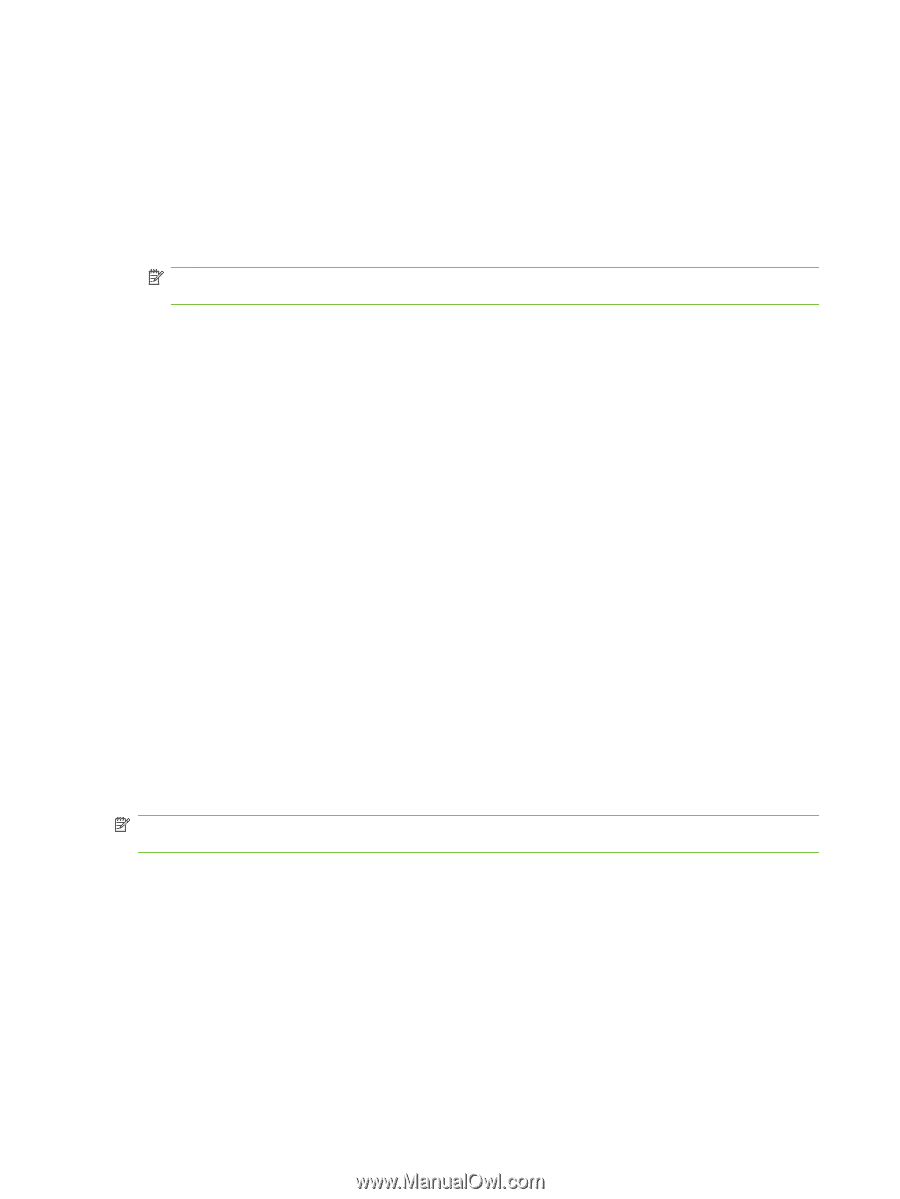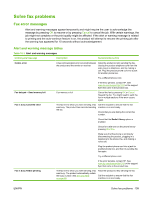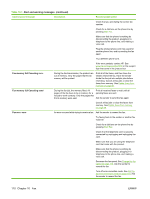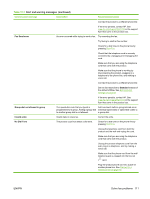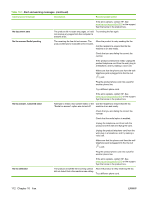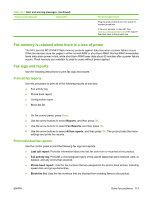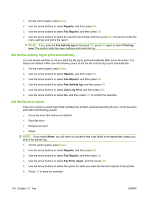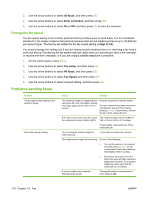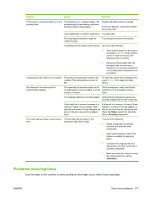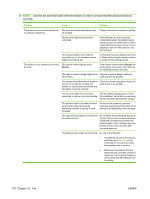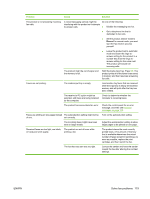HP CB536A User Guide - Page 124
Set the fax activity log to print automatically, Set the fax error report, Reports, Fax Reports
 |
View all HP CB536A manuals
Add to My Manuals
Save this manual to your list of manuals |
Page 124 highlights
1. On the control panel, press Setup. 2. Use the arrow buttons to select Reports, and then press OK. 3. Use the arrow buttons to select Fax Reports, and then press OK. 4. Use the arrow buttons to select the report to be printed, and then press OK. The product exits the menu settings and prints the report. NOTE: If you selected Fax Activity log and pressed OK, press OK again to select Print log now. The product exits the menu settings and prints the log. Set the fax activity log to print automatically You can decide whether or not you want the fax log to print automatically after every 40 entries. The factory-set default is On. Use the following steps to set the fax activity log to print automatically: 1. On the control panel, press Setup. 2. Use the arrow buttons to select Reports, and then press OK. 3. Use the arrow buttons to select Fax Reports, and then press OK. 4. Use the arrow buttons to select Fax Activity log, and then press OK. 5. Use the arrow buttons to select Auto Log Print, and then press OK. 6. Use the arrow buttons to select On, and then press OK to confirm the selection. Set the fax error report A fax error report is a brief report that indicates the product experienced a fax job error. It can be set to print after the following events: ● Every fax error (the factory-set default) ● Send fax error ● Receive fax error ● Never NOTE: If you select Never, you will have no indication that a fax failed to be transmitted unless you print a fax activity log. 1. On the control panel, press Setup. 2. Use the arrow buttons to select Reports, and then press OK. 3. Use the arrow buttons to select Fax Reports, and then press OK. 4. Use the arrow buttons to select Fax Error report, and then press OK. 5. Use the arrow buttons to select the option for when you want the fax error reports to be printed. 6. Press OK to save the selection. 114 Chapter 10 Fax ENWW