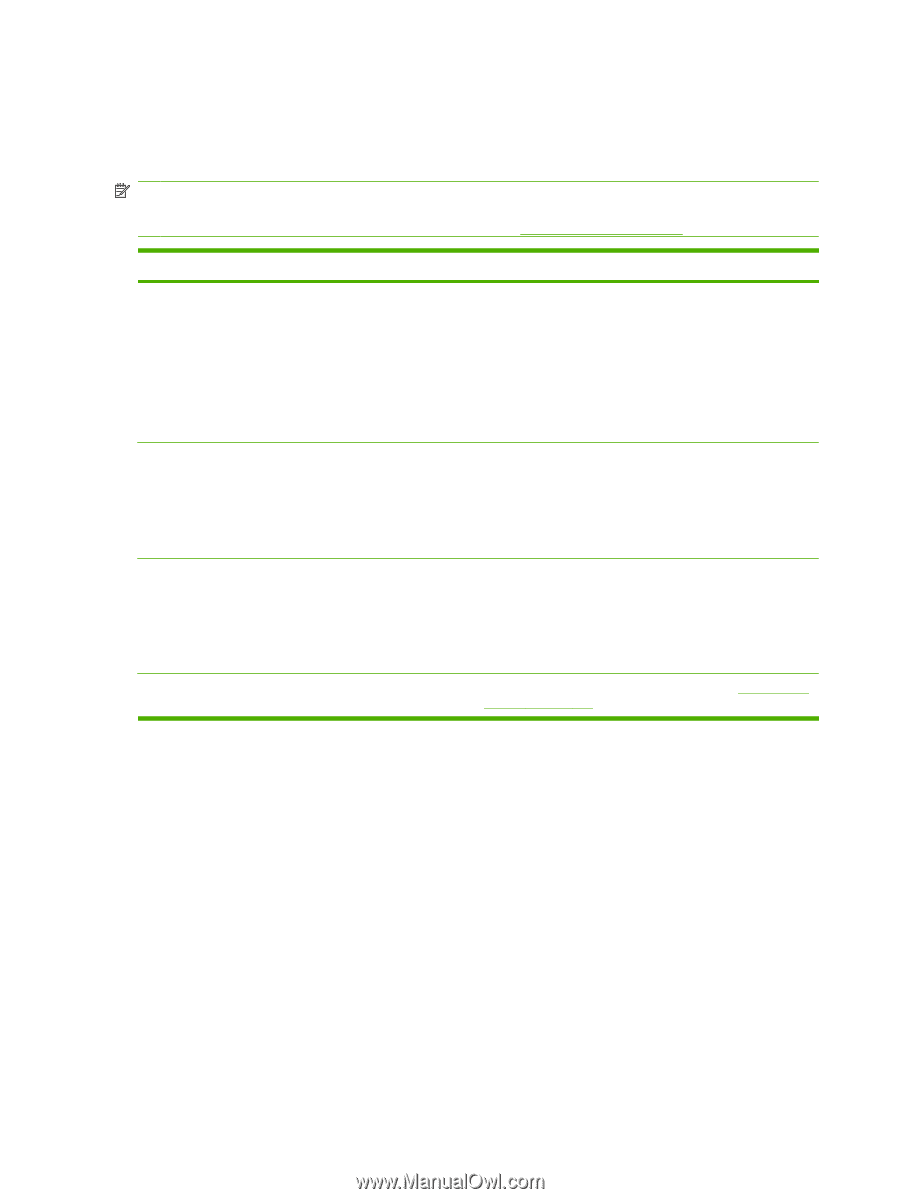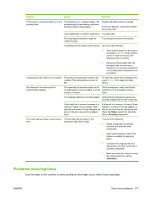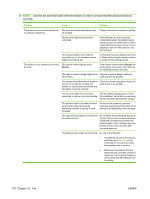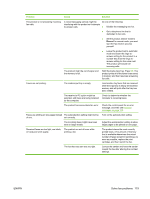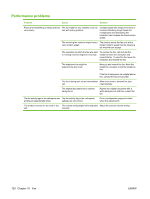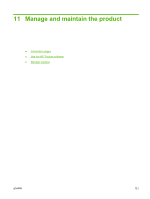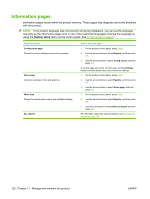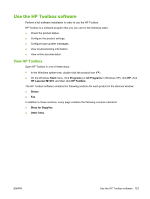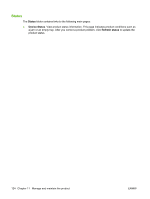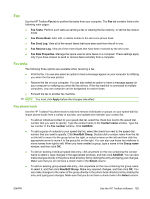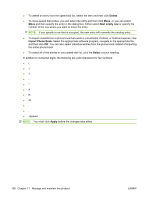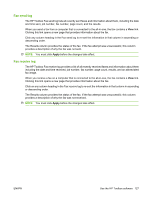HP CB536A User Guide - Page 132
Information s
 |
View all HP CB536A manuals
Add to My Manuals
Save this manual to your list of manuals |
Page 132 highlights
Information pages Information pages reside within the product memory. These pages help diagnose and solve problems with the product. NOTE: If the product language was not correctly set during installation, you can set the language manually so the information pages print in one of the supported languages. Change the language by using the System setup menu on the control panel. See Control panel on page 9. Page description Configuration page Shows the current settings and product properties. Demo page Contains examples of text and graphics. Menu map Shows the control-panel menus and available settings. Fax reports How to print the page 1. On the product control panel, press Setup. 2. Use the arrow buttons to select Reports, and then press OK. 3. Use the arrow buttons to select Config report, and then press OK. A second page also prints. On that page, the Fax Settings section provides details about the product fax settings. 1. On the product control panel, press Setup. 2. Use the arrow buttons to select Reports, and then press OK. 3. Use the arrow buttons to select Demo page, and then press OK. 1. On the product control panel, press Setup. 2. Use the arrow buttons to select Reports, and then press OK. 3. Use the arrow buttons to select Menu structure, and then press OK. For information about fax logs and reports, see Fax logs and reports on page 113. 122 Chapter 11 Manage and maintain the product ENWW