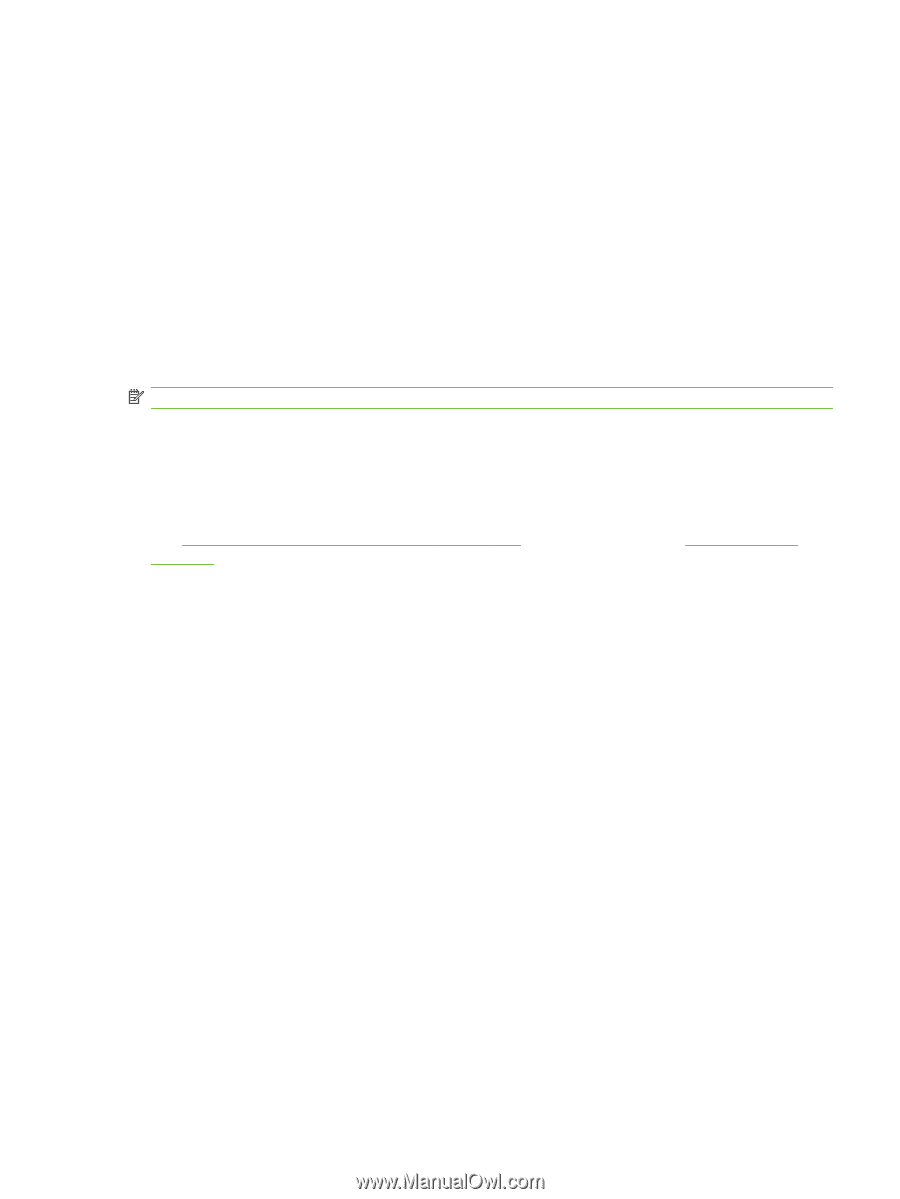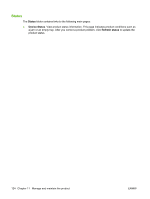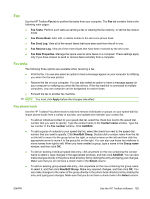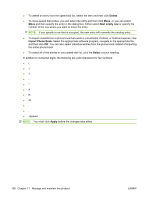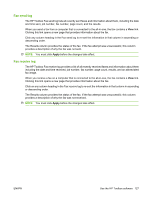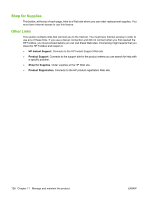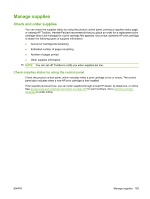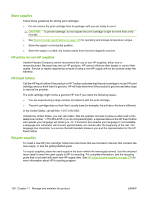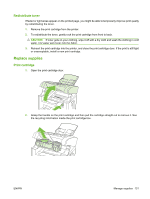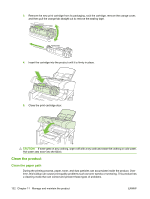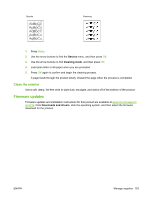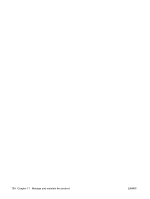HP CB536A User Guide - Page 139
Manage supplies, Check and order supplies, Check supplies status by using the control panel
 |
View all HP CB536A manuals
Add to My Manuals
Save this manual to your list of manuals |
Page 139 highlights
Manage supplies Check and order supplies You can check the supplies status by using the product control panel, printing a supplies status page, or viewing HP Toolbox. Hewlett-Packard recommends that you place an order for a replacement print cartridge when Low message for a print cartridge first appears. Use a new, authentic HP print cartridge to obtain the following types of supplies information: ● Amount of cartridge life remaining ● Estimated number of pages remaining ● Number of pages printed ● Other supplies information NOTE: You can set HP Toolbox to notify you when supplies are low. Check supplies status by using the control panel Check the product control panel, which indicates when a print cartridge is low or empty. The control panel also indicates when a non-HP print cartridge is first installed. If the supplies levels are low, you can order supplies through a local HP dealer, by telephone, or online. See Accessories and ordering information on page 167 for part numbers. Go to www.hp.com/go/ ljsupplies to order online. ENWW Manage supplies 129