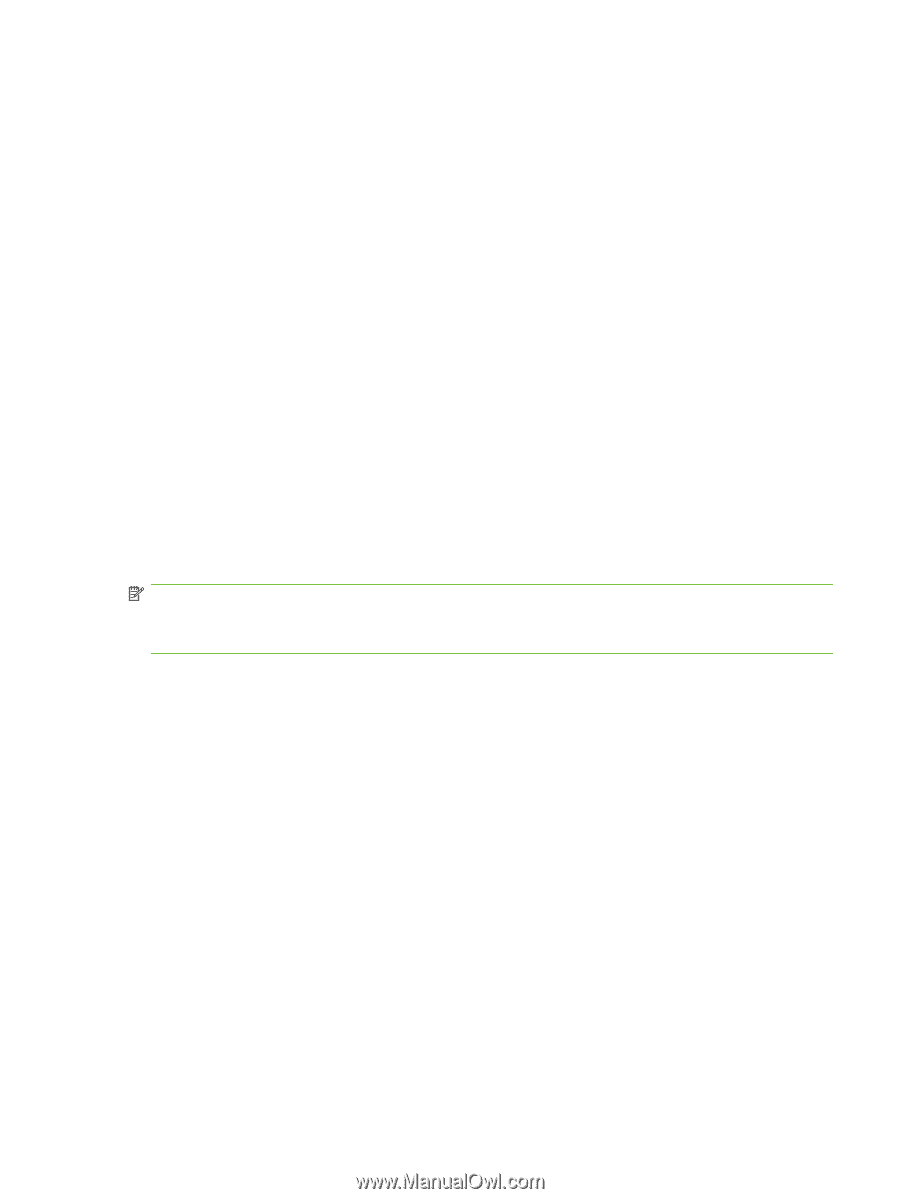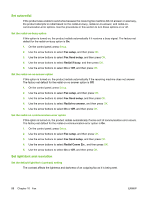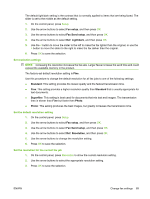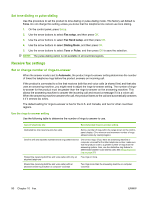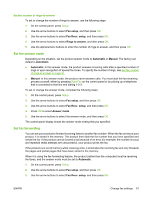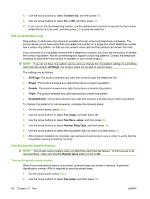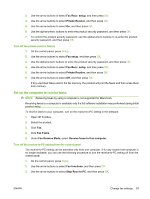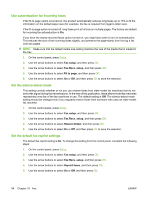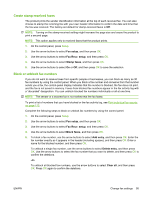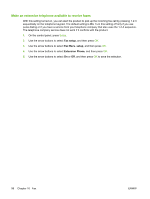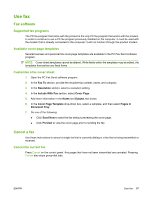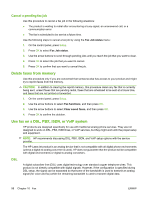HP CB536A User Guide - Page 103
Set up the computer to receive faxes, Fax Recv. setup, Private Receive, Fax setup, Fax Tasks
 |
View all HP CB536A manuals
Add to My Manuals
Save this manual to your list of manuals |
Page 103 highlights
3. Use the arrow buttons to select Fax Recv. setup, and then press OK. 4. Use the arrow buttons to select Private Receive, and then press OK. 5. Use the arrow buttons to select On, and then press OK. 6. Use the alphanumeric buttons to enter the product security password, and then press OK. 7. To confirm the product security password, use the alphanumeric buttons to re-enter the product security password, and then press OK. Turn off the private receive feature 1. On the control panel, press Setup. 2. Use the arrow buttons to select Fax setup, and then press OK. 3. Use the alphanumeric buttons to enter the product security password, and then press OK. 4. Use the arrow buttons to select Fax Recv. setup, and then press OK. 5. Use the arrow buttons to select Private Receive, and then press OK. 6. Use the arrow buttons to select Off, and then press OK. If any unprinted faxes exist in the fax memory, the product will print the faxes and then erase them from memory. Set up the computer to receive faxes NOTE: Receiving faxes by using a computer is not supported for Macintosh. Receiving faxes to a computer is available only if a full software installation was performed during initial product setup. To receive faxes to your computer, turn on the receive-to-PC setting in the software. 1. Open HP Toolbox. 2. Select the product. 3. Click Fax. 4. Click Fax Tasks. 5. Under Fax Receive Mode, select Receive faxes to this computer. Turn off the receive-to-PC setting from the control panel The receive-to-PC setting can be activated only from one computer. If for any reason that computer is no longer available, you can use the following procedure to turn the receive-to-PC setting off from the control panel. 1. On the control panel, press Setup. 2. Use the arrow buttons to select Fax functions, and then press OK. 3. Use the arrow buttons to select Stop Recv to PC, and then press OK. ENWW Change fax settings 93